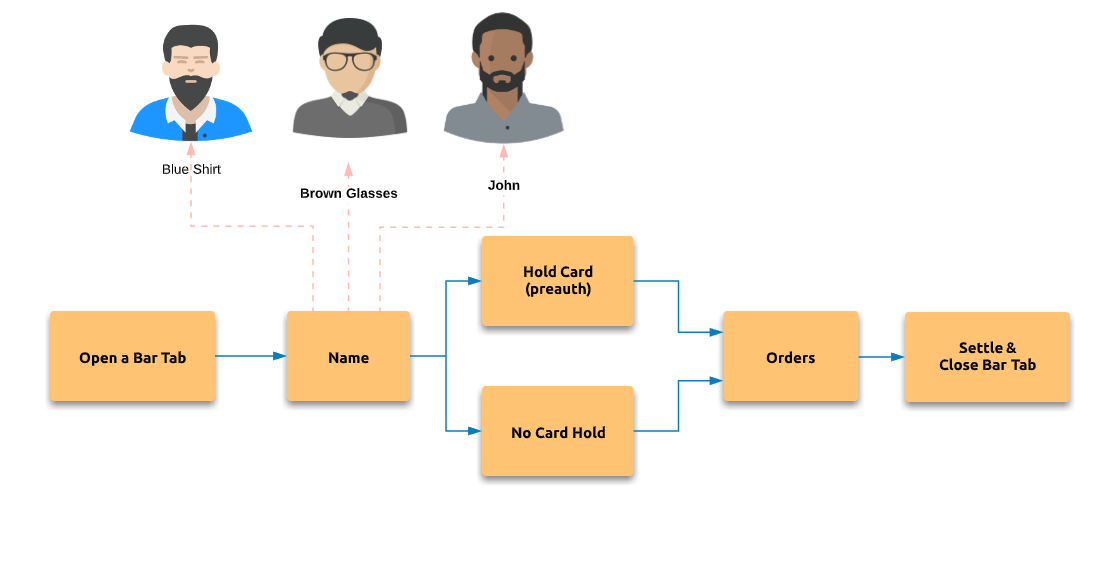Bar Tab is an essential part of the bar business. Traditionally when a guest enters bar he can open a bar tab. “opening” a bar tab means asking the bartender to tally drinks as they are ordered so that a guest can pay all at once when they are finished. This usually secured by handing the bartender a credit card, which they will either scan and hand back to you or hold until you ask to “close out your tab”.
Bartenders can name a bar tab by a guest’s name or any description so that they can be easily recognized. “Black hat guy”, “Gree Shirt Glasses” etc.
Setting up Bar Tab
Login back office–>admin–>order type and create an order type with “Bar Tab” option as follows.

Bar tab pre-authorization
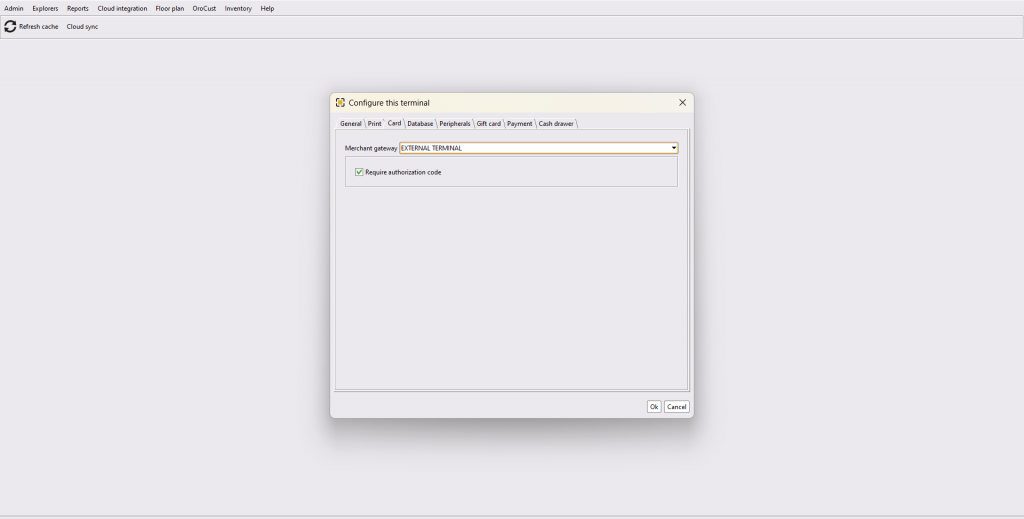
Bar tab without pre-authorization
The system will ask you every time after opening a new bar tab. If you select No, it will consider a bar tab like a regular dine-in order.

Creating a new Bar Tab
When a new tab is created as follows bartenders can tap on the “Bar tab” like a table and take orders. When done, she can tap on Settle and close the order.
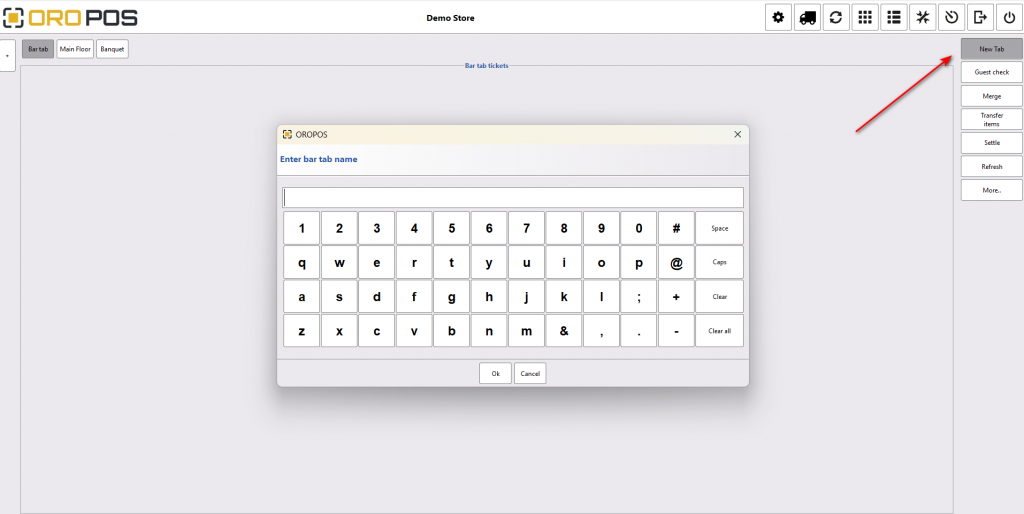
When done if a card is preauthorized guests can leave the bar. He can even pay with a different payment method.