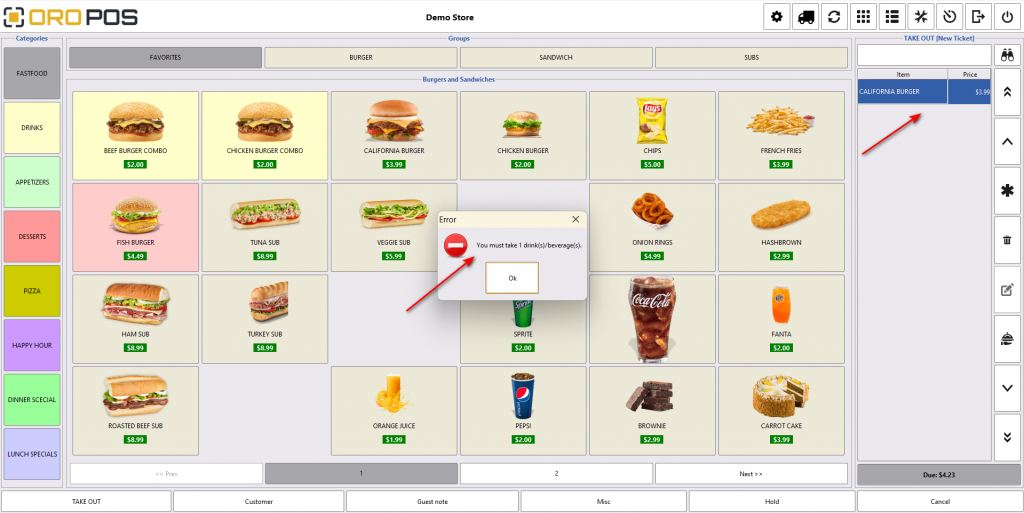In some stores taking drinks/ beverage items in every order is mandatory. Even if you have any other categories of menu items needs to be mandatory to finish an order, you can simply do it by following the instructions below:
Back office–> explorers –> menus & others –> menu categories –> select the menu category you want to make mandatory –> edit the category and select the option beverage –> press ok to save
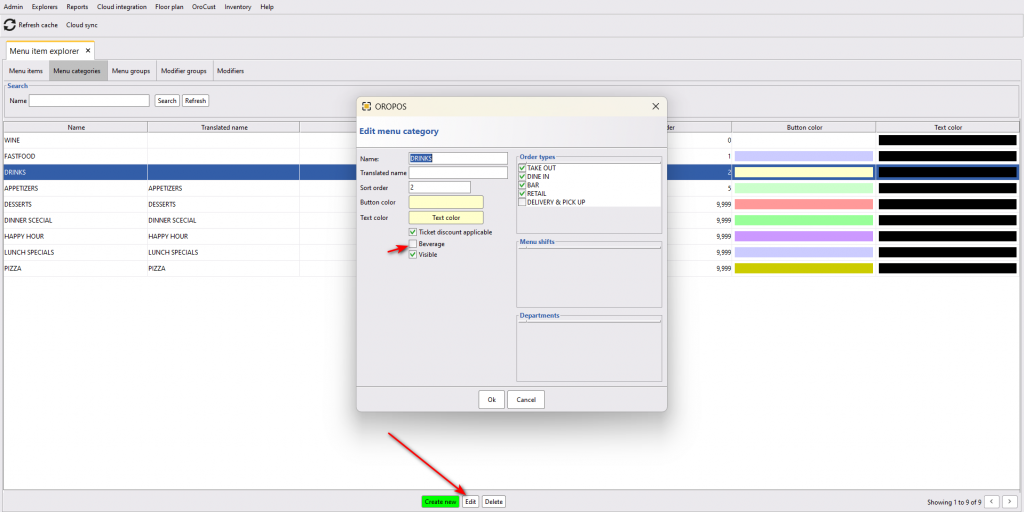
Then, select the order type where you want to have this feature running.
Back office–> admin–> order type –> select the order type –> edit–> select drinks/bevarage is mendatory –> press ok to save –> restart the POS
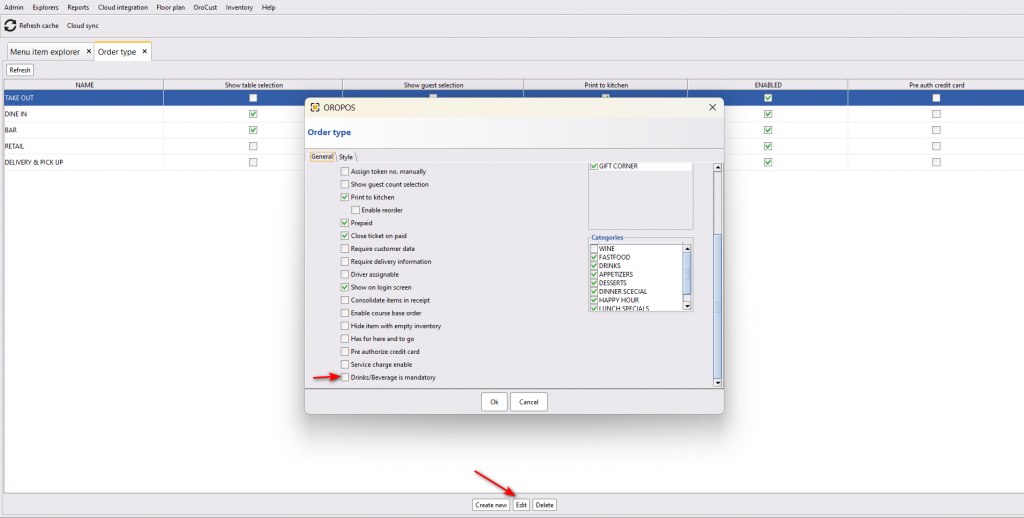
Now, when you go to “TAKE OUT” order type, after taking some menu items of other categories if you want to go and check out, the system will prompt to take “Drink” category to finish the order.