
If you’re using the certified payment processing integration, you’ll need the PAX S300 device for payment processing:

Your OROCUBE payment rep can help you purchase a PAX S300 that is ready to use with ORO POS. Once you have the PAX S300, setting it up with ORO POS is easy. This article will walk you through those steps.
Find IP address of your PAX Device
To make sure both your PAX device and computer are on the same subnet, you need to find the IP address of your PAX device. On your PAX device, click the “Menu” button on your PAX S300 (note, you’re going to need to know the password to the device to follow these troubleshooting steps):

On the next page, click the down arrow:

Next, click the “Communication” button:

On the “Communication Options” page, click the down arrow:

Click “3. LAN Parameters” on the next page:

Click “2. IP Address” on the next page:

On the next page, you will see the IP address assigned to your PAX S300:

In order to confirm that your PAX S300 and computer are on the same subnet, you need to compare the first three sets of numbers in the IP address on both your PAX Device and your computer. If you need help retrieving the IP address of your computer, we’d recommend following this guide.
Once you get both IP addresses, you should compare them:
192.168.001.031 (PAX Device)
192.168.001.035 (Computer)
If the first three sets of numbers match (highlighted in bold), then you know they are on the same subnet. If the first three sets of numbers don’t match, it is likely that you or your Internet Service Provider will need to reconfigure your router to put them on the same subnet.
If you have plugged your PAX S300 into the network and you still aren’t seeing it on this page, it may be due to a networking issue in your store. In order for your PAX device to appear, your PAX device and your computer need to be on the same subnet.
Setup PAX connecitivity in POS Terminal.
Once you have your PAX IP Address go to
ORO POS→ Back Office→ Admin→ Terminal Configuration → Card→ Merchant Gateway (PAX)
Enter IP address & Port No of PAX terminal.
? Default port number is 10009.
Now change the “Timeout(sec)” to 30000. Then test the connection and press ok.
? Timeout value needs to be adjusted by trial and error. You can start with 3000 and increase as needed.
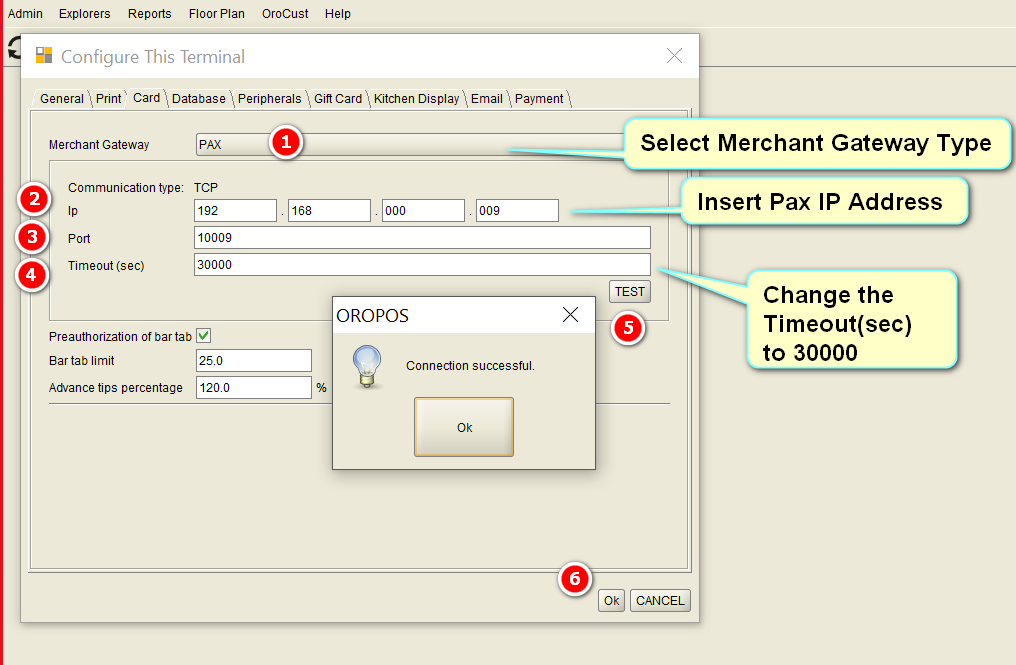
It’s connected to the POS.
?Every time after changing any settings in the back office, restarting the POS is highly recommended.

