Managing tips are very important for the restaurant business. Before closing the store session, a store needs to pay tips to the owner.
Tips ownership
In most cases, servers at tables are typically responsible for collecting tips. However, situations may arise where multiple servers are involved with a single table. In such instances, the server who initiated the transaction will be entitled to all tips earned. If the original server is no longer available, their tickets can be transferred to another server, and the new server will be responsible for collecting the tips. In fast food establishments, cashiers may also be given the option to collect tips. Similarly, in the home delivery systems, drivers who are assigned a delivery may also be eligible to receive tips. .Priorities of tips owner are set in the store configuration as follows
Back office–> Admin–> Store configuration –> Tips
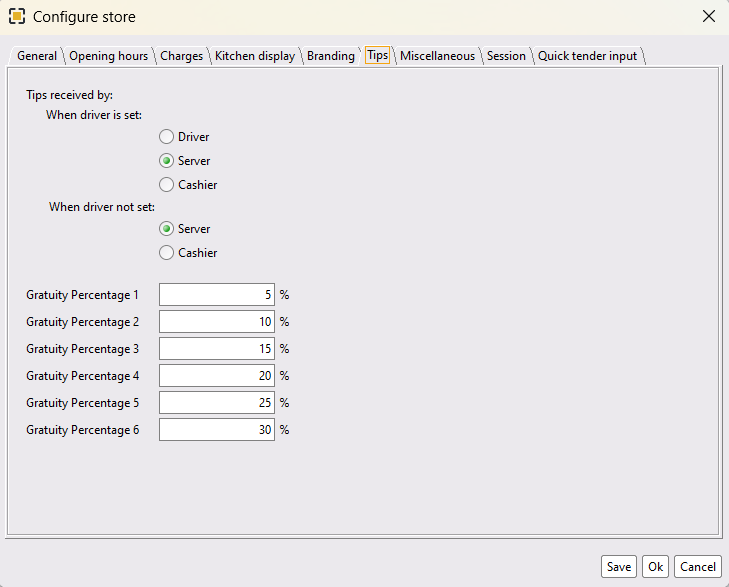
- Set tips received by when there is a driver.
- Set tips received by when there is no driver.
- Press ok to save the configuration and restart the POS.
Recording tips
There are 3 different types of tips based on how they are recorded in the POS.
- Charged Tips: Guests pays tips using Card. The store pays tips from the cash drawer.
- Cash Tips: Tips are immediately paid from cash.
- Declare Tips: Often guests leave tips in the table. Server declares the tips before clock out.
Charged Tips
When a customer pays tips using their credit card counts as a credit tip. A server can easily check this amount in their staff bank status. Credit tips add to servers staff bank status as charged tips.
Adding tips in a ticket and taking card payment
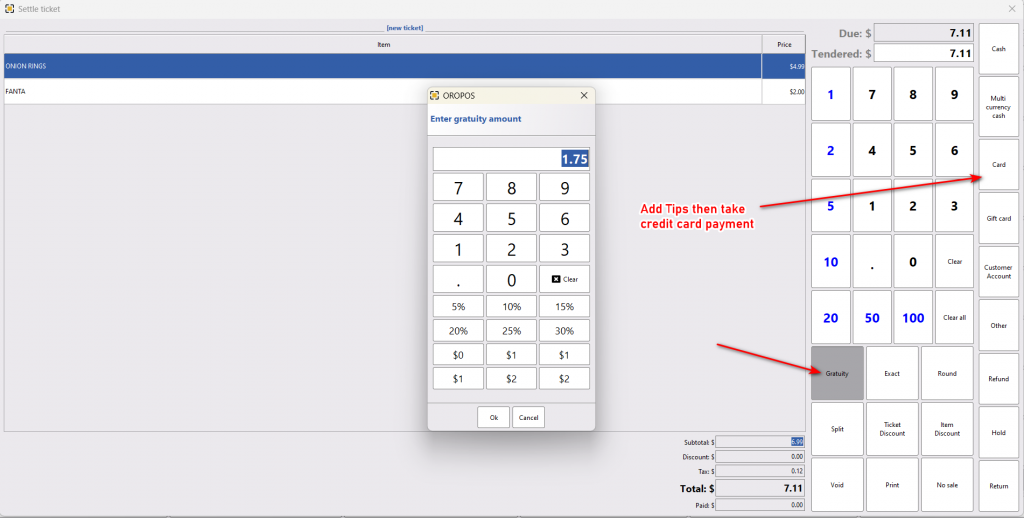
- Click on “Gratuity” to add any amount of tips.
- Added tips.
- Take the credit card payment.
Detailed information on server wise tips is found as follows.
Clock in button –> Staff bank status
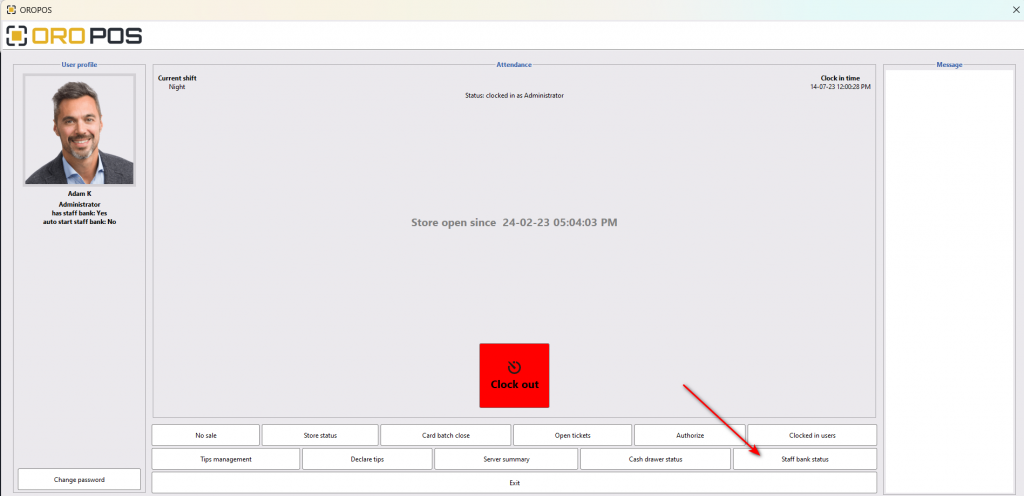
Cash Tips
Like credit tips, customers can pay tips using their cash. Cash tips add to the staff bank status as cash tips.
Adding cash tips in a ticket
- Click on “Gratuity” to add any amount of tips.
- Added tips.
- Take the cash payment.
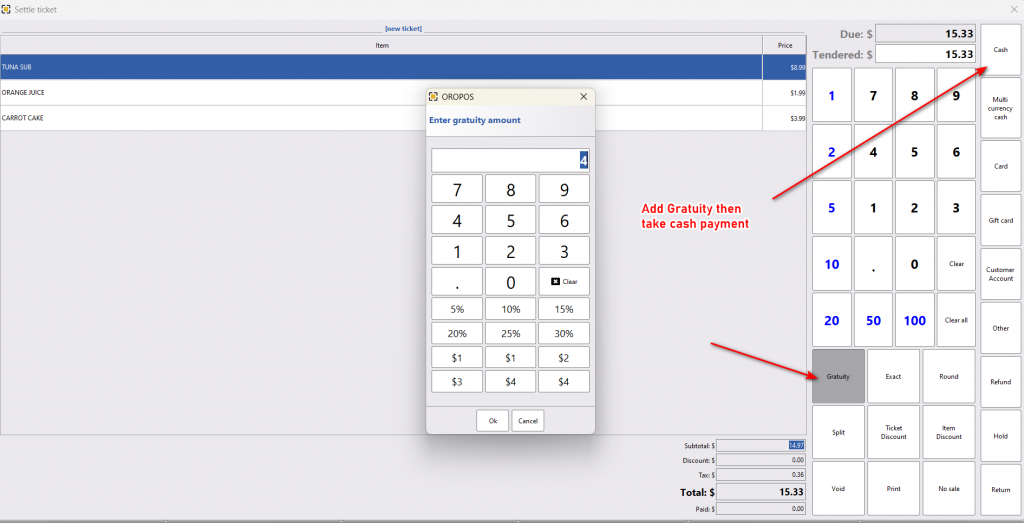
Declare Tips
The server needs to declare tips that are paid to her directly. They must be recorded in the same session.
Clock in button–> Declare tips–> Add
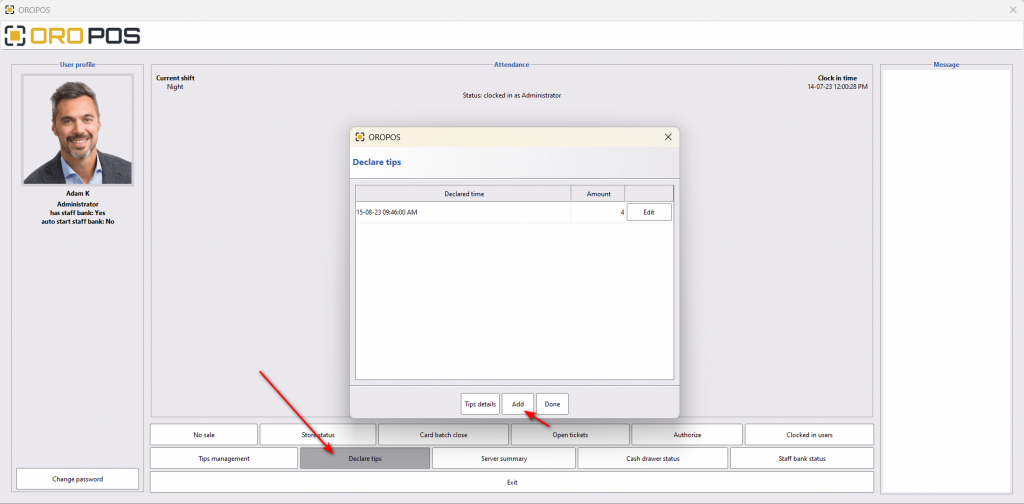
- Click on Declare tips.
- Add tips.
- Previously declared tips.
- Done.
Tips Payout
Before closing the staff bank a server can encash or payout their own tips as cash. They can also pay out their credit tips as cash. By clicking on encash from staff bank status they can pay the amount of their tips.
Clock in button–> Staff bank status –> Encash–> Pay

- Encashing Tips.
- Select the server. (Select Automatically)
- Select User ID. (Select Automatically)
- Pay.
- Enter the due amount.
- Click on ok to pay the amount.
In the payout screen if you click on “Details”, you will see the details of the tips collected by the same server.


