Floreant arranges menu items in a tree structure. In our menu system Categories stays at the top. Then comes groups to display an item in the sales window. Modifiers are dependent sub-items that we do not sell separately. They stay the same way under Modifier groups. Items may or may not have modifiers.

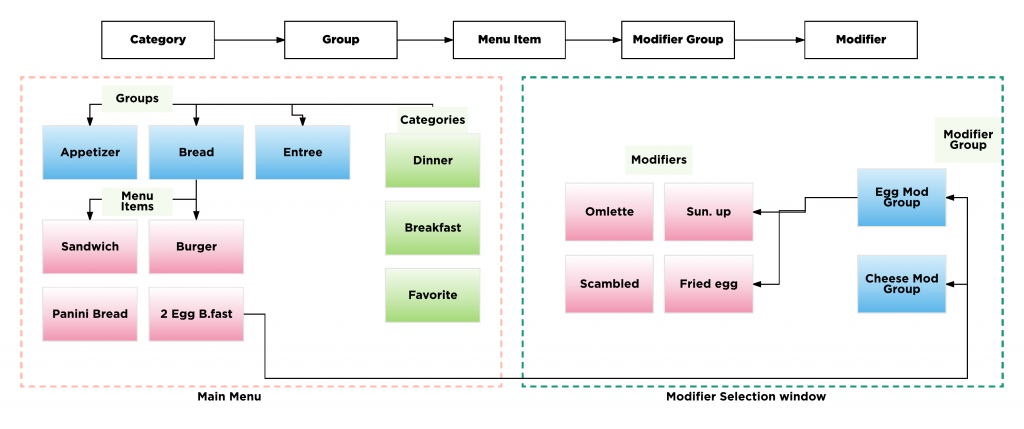
Create Categories
You must create one more categories to show your items in order taking menu. Floreant POS hides any category that has no groups or items.
💡 Categories are not printed in receipts. However, in back-office reports, you can generate sales report by groups and categories.
In this example, we will create two categories, Sunday special and Dinner Special, and each of them will have one item as follows
Category Explorer
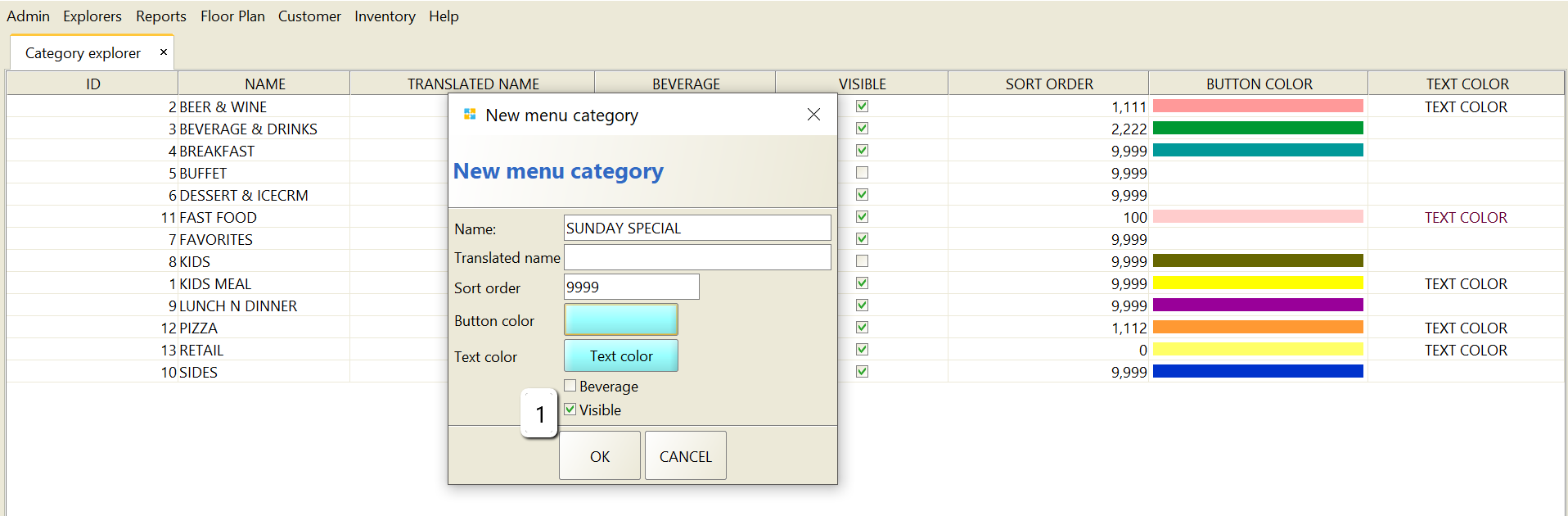
Here you can add following to make a category:
- Name
- Translated Name.
You can ignore this or type the same name you entered before - Sort Order. This will sort items in the Ticket editor screen.
- Text Color. Like button color, you can add a text color.
- Beverage.
💡 Beware. The beverage category will skip Kitchen Printer. - Visible.
Setting Button Color
Once you click on it a window will popup to select your desired button color
Button color selection
- Can select colors from swatches or type RGB value of color in RGB tab.
[ Light] If you want to get a more consistent look you can choose Flat colors ( https://flatuicolors.com). Make sure text is readable in that background.


