Order Taking
When the server initiates an order he first taps on Order type. There are 4 Main types of orders in our system. Admin may create custom order types.
| Order Type | Features | |
|---|---|---|
| DINE-IN | Table Service requires Table & optionally guest number. Customer pays after service has been fulfilled. | |
| TAKE OUT | Quick service system where payment is received while the order is created. | |
| RETAIL | Same as Take out except it does not print a receipt in the kitchen. | |
| HOME DELIVERY | Floreant has limited delivery functionalities. If you need full-featured home delivery and pickup OROCUBE released a new delivery plugin |
Order Views
When an order has been processed it comes back to the next order screen. The server or Cashier does not need to log in again.
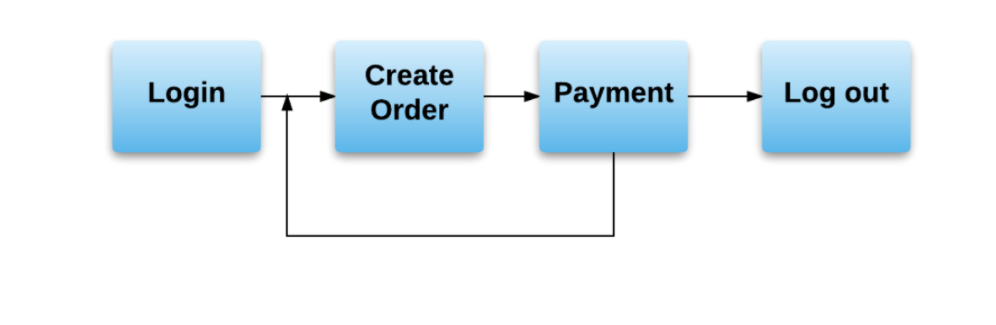
Ticket Editor
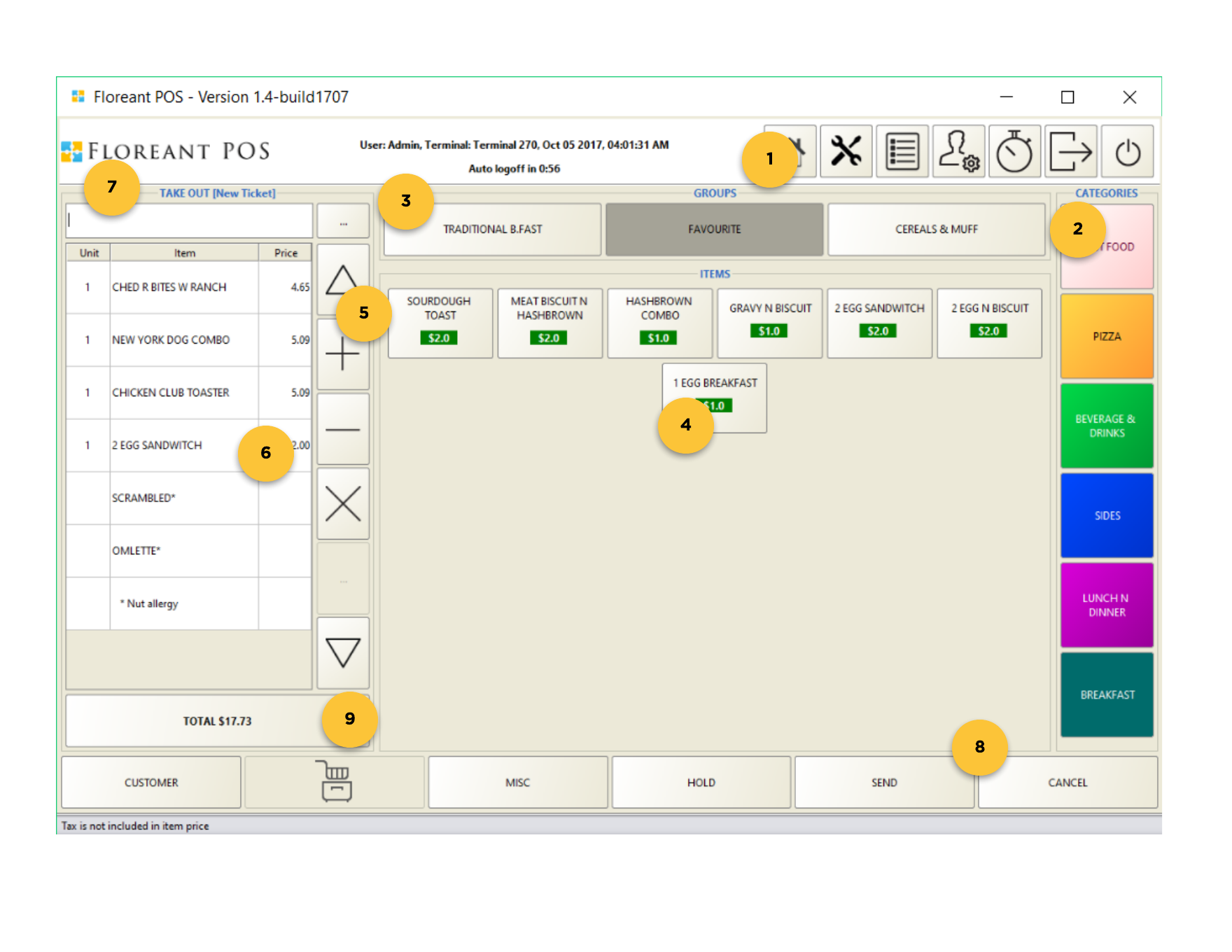
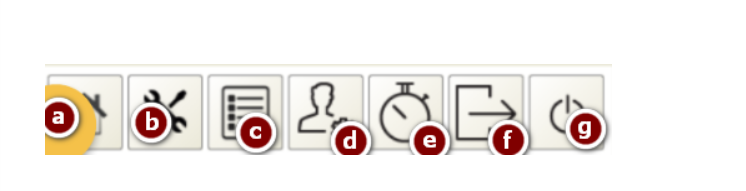
- Top Tollbar
a. Change views and go back to the home view.
b. Settings/customize.
c. Order list
e. Managers Menu
f. Clock in
g. Log out
h. Shutdown
When the cashier is taking an order cook can simultaneously clock in without affecting the ongoing order. - Categories.
- Groups.
- Items.
- Line action button. It can adjust item’s quantity and navigate items across pages.
- Ticket grid Main editors for order items.
- Barcode search.
- Ticket Action buttons. Buttons include adding misc items, holding tickets, sending items to the kitchen, and saving the orders.
- Total button.
Take out
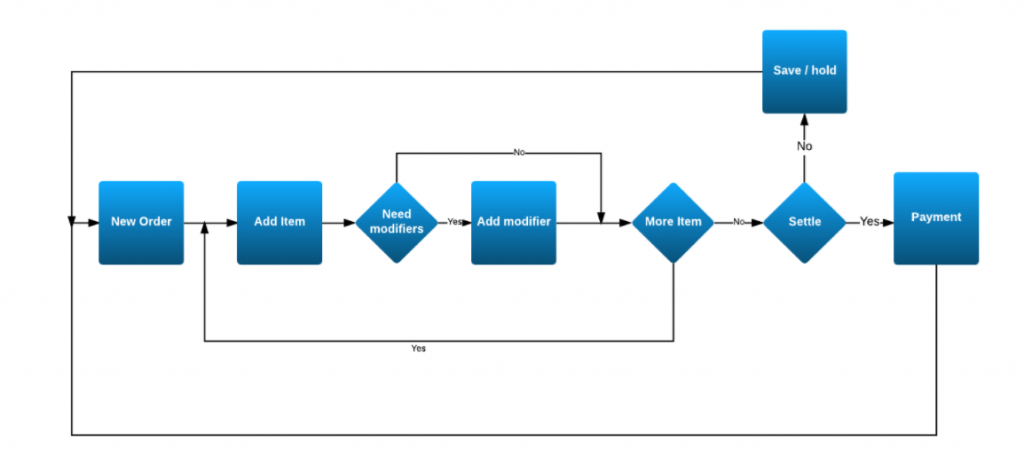
Take out order flow
In this order type cashier directly enters Ticket Editor, add items, and modifiers if any. Then he hits the Total button and completes the transaction.
Dine-In
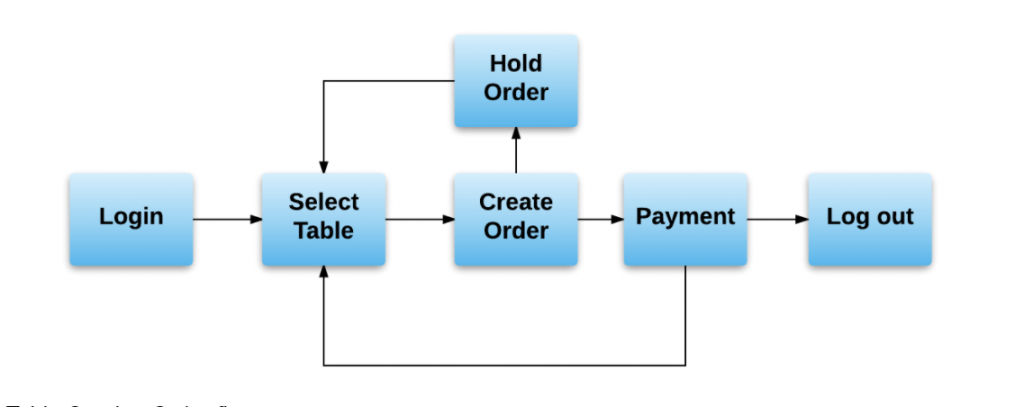
Table Service Order flow
Table & Guest selection Screen:
- Top Toolbar.
- Tables.
- Amount of guests you are going to serve on the selected table.
Payment
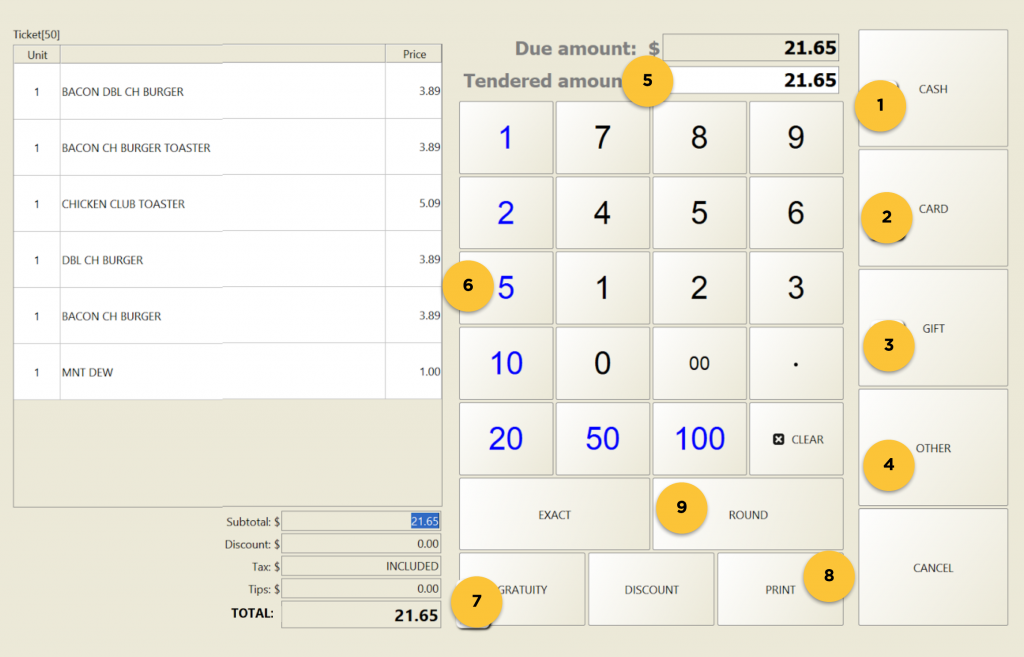
Payment Window:
- Cash Payment Option.
- Card Payment Option.
- Gift Payment Option.
- Other Payment Option.
- Tendered Amount. (Amount got from the customer. Initially, it is the due amount)
- Cash amount. (It will add in tendered amount. If the customer pays on these amounts the system will tell you how much you have to give back as a change to the customer or customer needs to pay how much more to complete their transaction.)
- Gratuity. (If the customer wants to pay tips you can add them via gratuity.)
- Print option.
- Round.(If customer pays in round amount you press this button and it will add it in the tendered amount and finally will show how much you have to give back as change.)
Payment is the same for Dine-In and Take Out.


