After you have tried the demo database you should create a new database and set up your store.
Fresh Database Installation
This is a known issue that sometimes Hibernate fails to recreate Derby embedded. The easiest solution is to remove the database and create again.
- Shutdown ORO POS
- Delete database folder.
- On the next restart, it will prompt for database creation.
- Say “Yes”.
- It will prompt for Sample data.
- Say “No”
- In case you want to use PostgreSQL, download and install PostgreSQL 9.5. Follow steps specified in PostgreSQL official documentation.
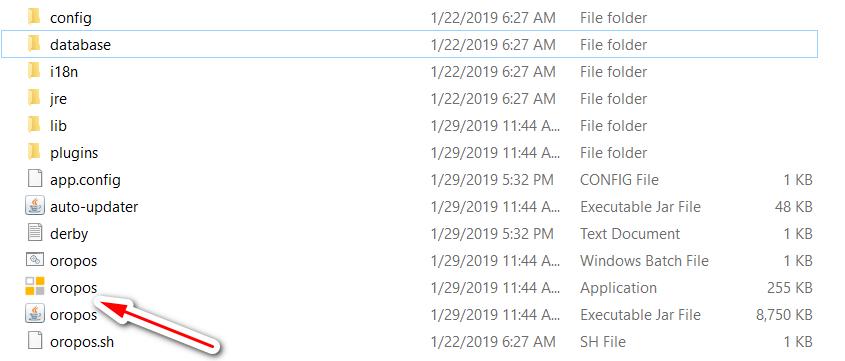
Configure Store
Login to back-office with default password “1111” and
- Set Global settings that are the same for all terminals. (Marked yellow).
If you are using multiple terminal One of the terminal must be set as master terminal. Master terminal runs automated process and
sync data with cloud. - Configure terminals. ( Marked red)
- Set Order types.
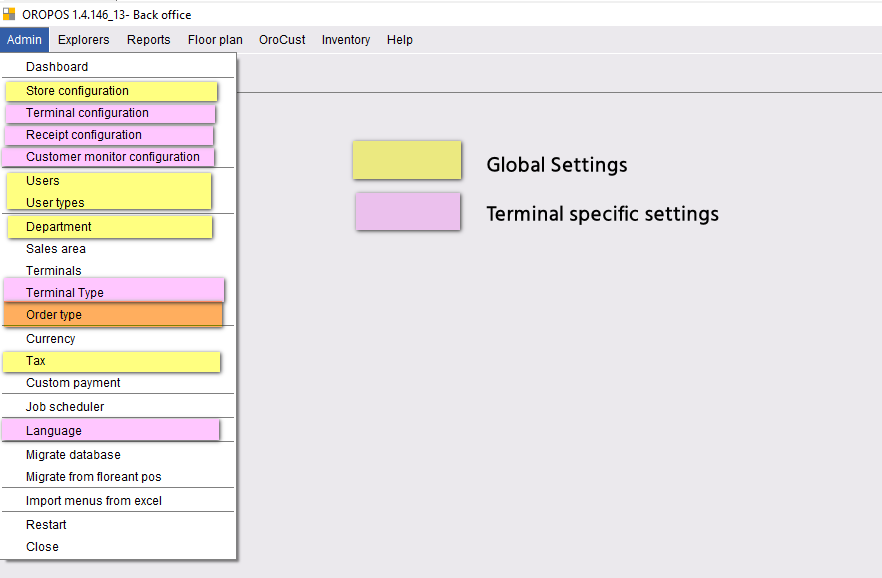
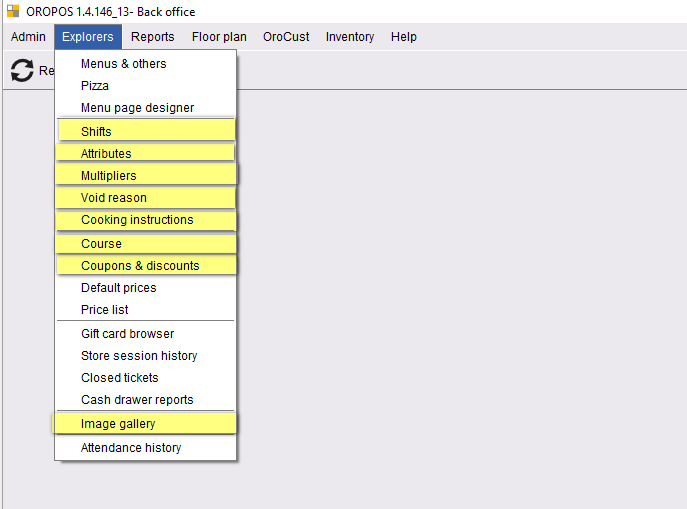
Finish Menu Programming
- Import Menu Items and Modifiers from spreadsheet Or
- Manually create Menu Items and Modifiers.
- If you need special modifier pricing setup multipliers.
- Add modifiers in items.
- Create Menu pages and attach items.
Configure Plugins (if any)
—
Draft 1.2 ( Page is being updated).


