Steps are as follows
1. [oropos_button text=”Download” type=”primary” link=”https://dl.dropboxusercontent.com/s/glo2h011ayw0efs/Product%20Import%20Spreadsheet%202.0.xlsx”] the Import Spreadsheet.

2. Fill out the spreadsheet and save in Excel ( .xlsx )
- Product Class can be the same as the product Group.
- Product Description is optional.
- Make sure SKU and Barcode are unique.
3. Import Excel file in ORO POS.
Back office –> Admin–>import menu from excel–>provide privileged password–>Select the file–>save.
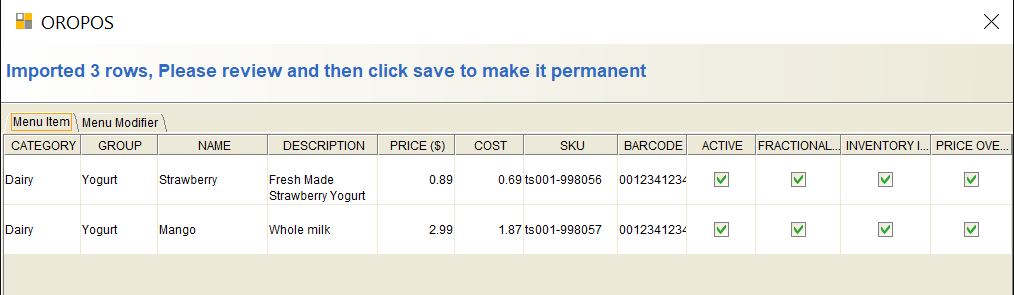
When your import is done you should find them in Items explorer.
When adding your items, you must use our supplied spreadsheet. Creating a different spreadsheet or changing the columns may may not work.

