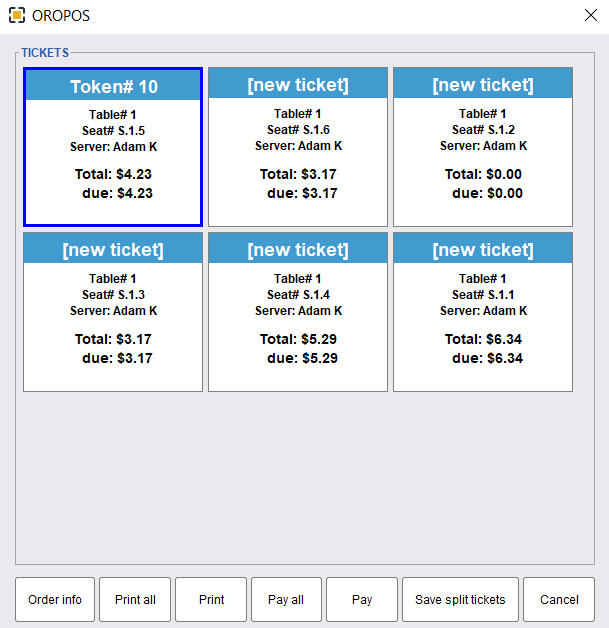You can split tickets in different ways in ORO POS

Types of Splits
In the following picture, John, Sara, and Bill ordered 3 items for themselves and added a bowl of Soup for all. They can eventually pay for their individual items. We call it split ticket by seat. They may even split the total amount regardless of the items. In some cases, one guest may want to pay for another guest’s food. This will trigger manual split by item. In the later section of the document, we will explain the split window where POS can create multiple tickets and spread fractions of items among them.
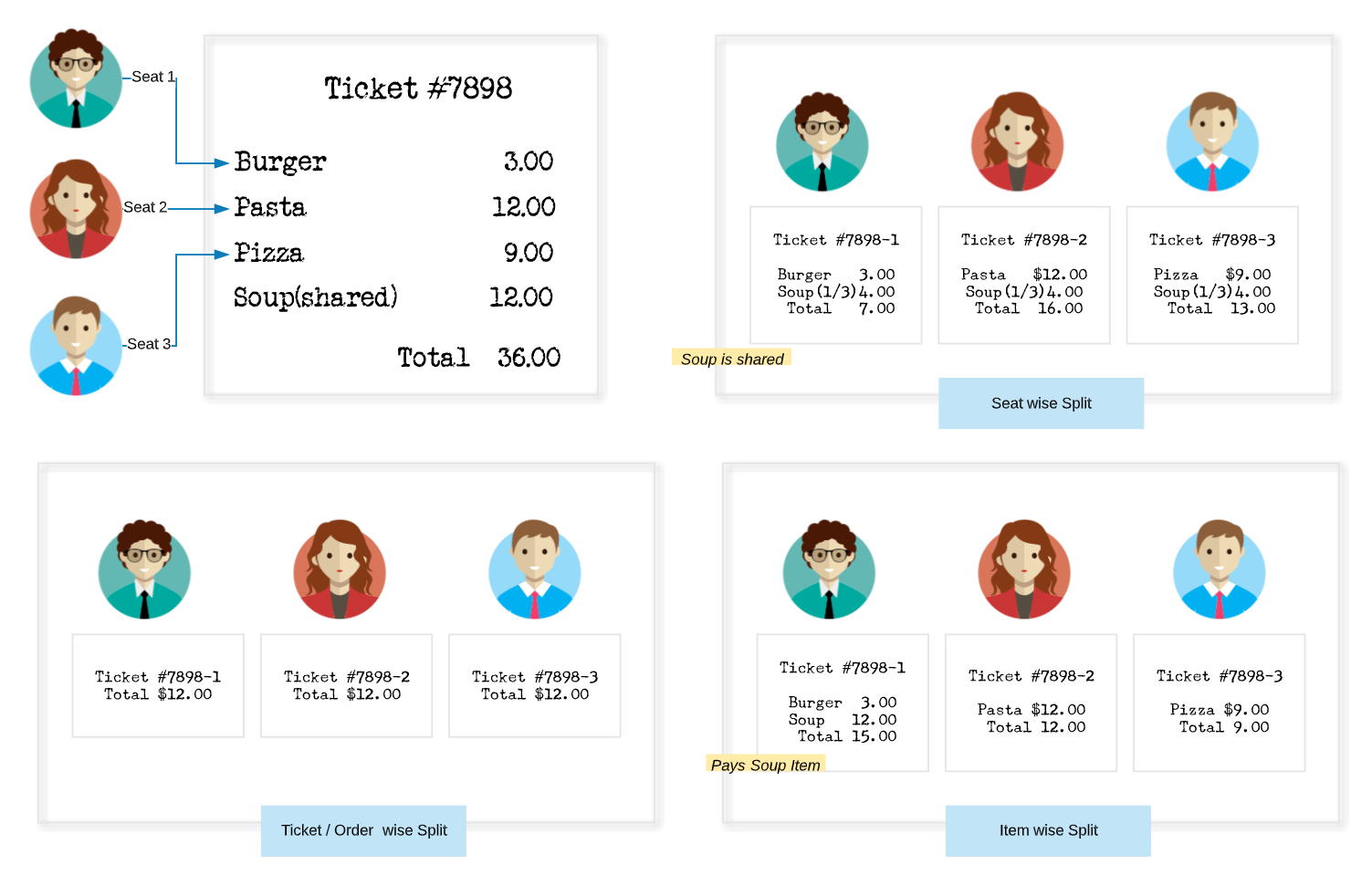
Where to start Splitting
A ticket can be split from either the Floor Plan view, Orders view, or the settlement screen. It may look a little different when someone has a floorplan plugin.
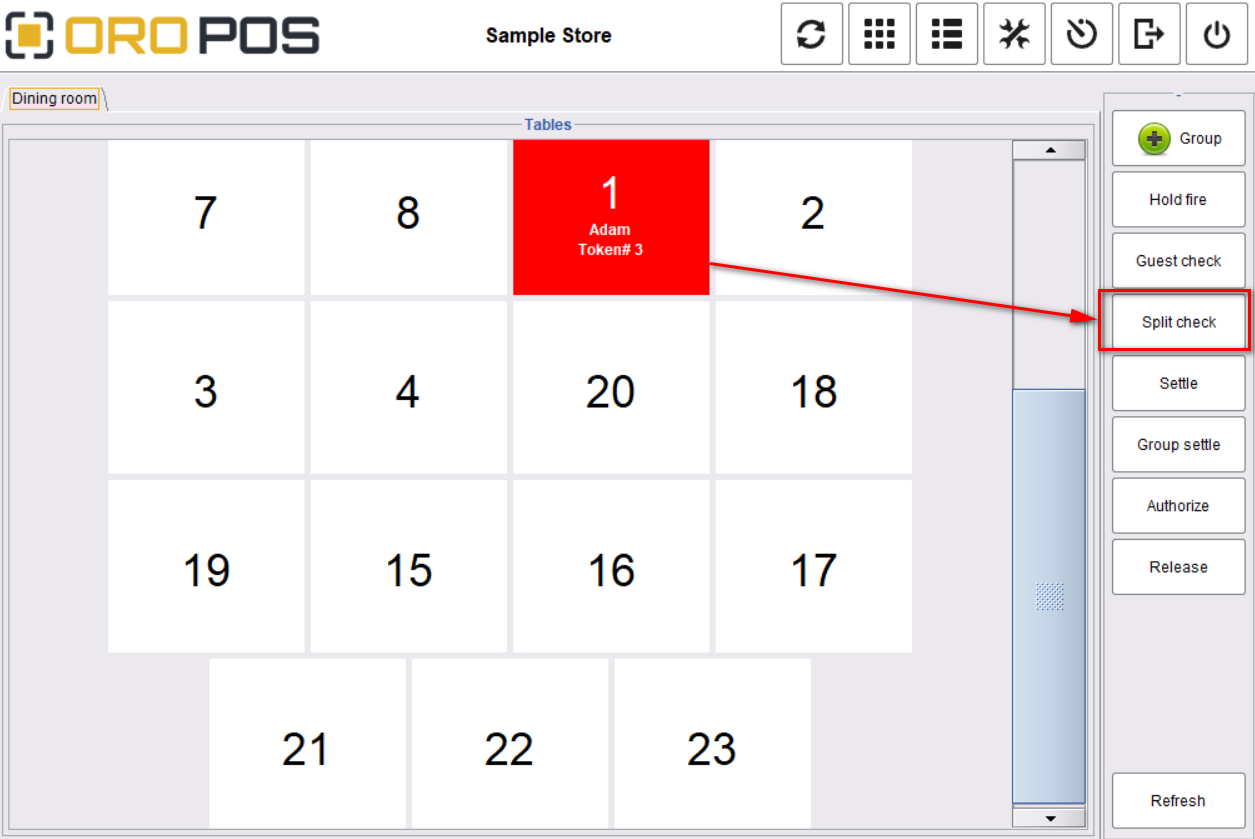
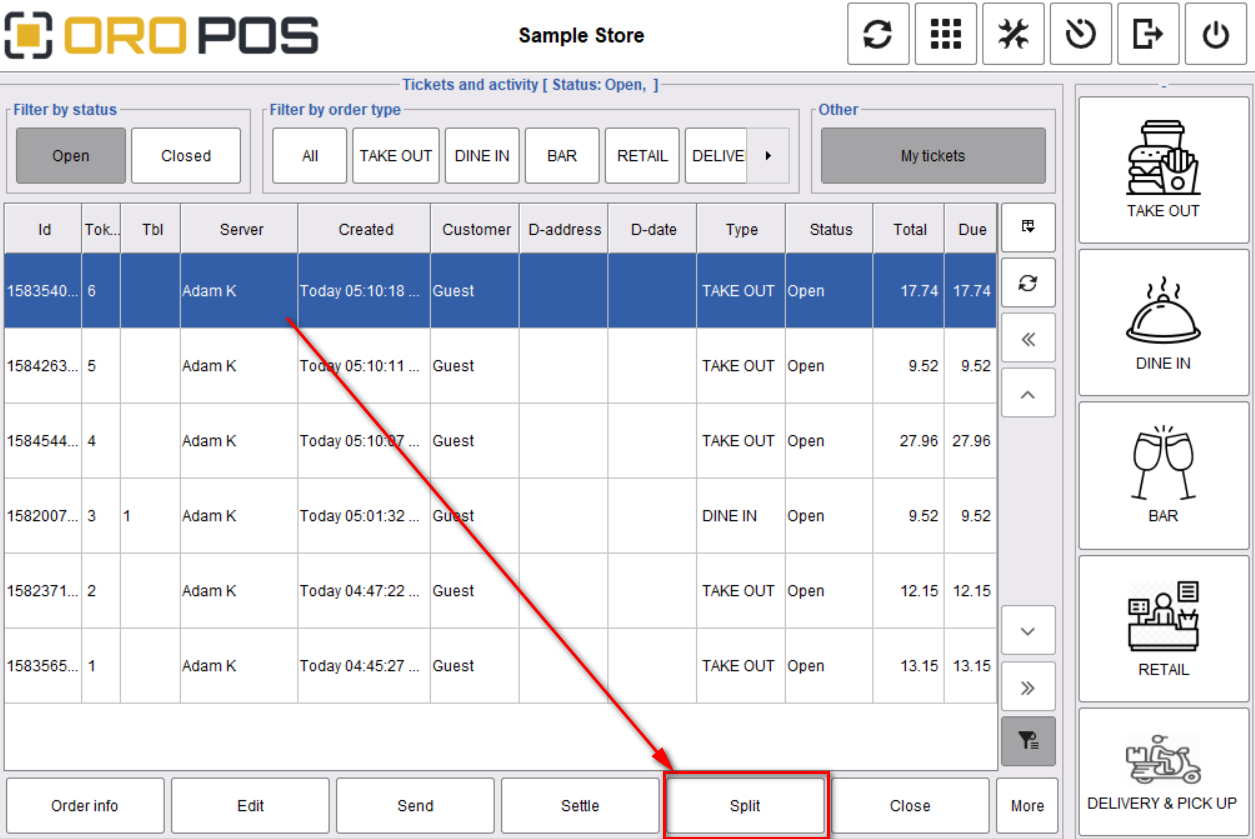
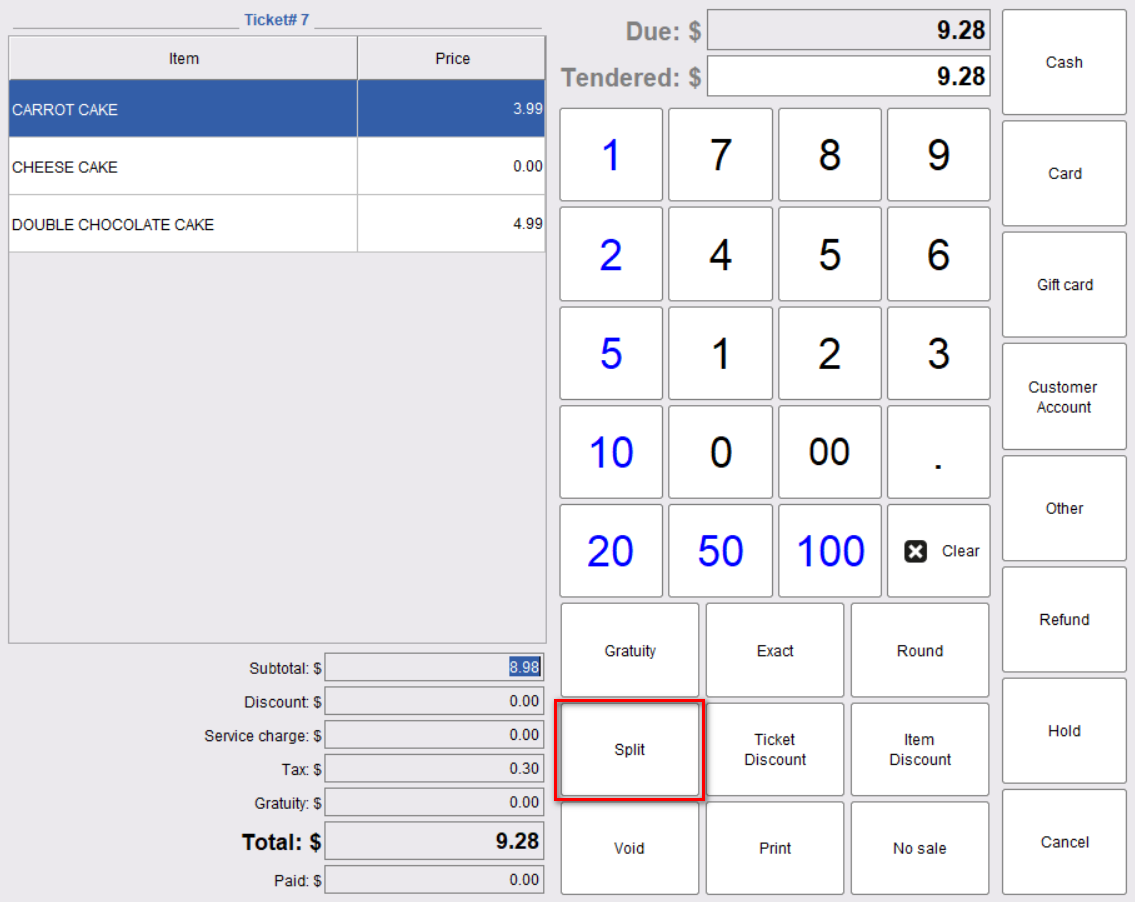
Splitting Ticket
Tapping on the Split button will show the following 3 options
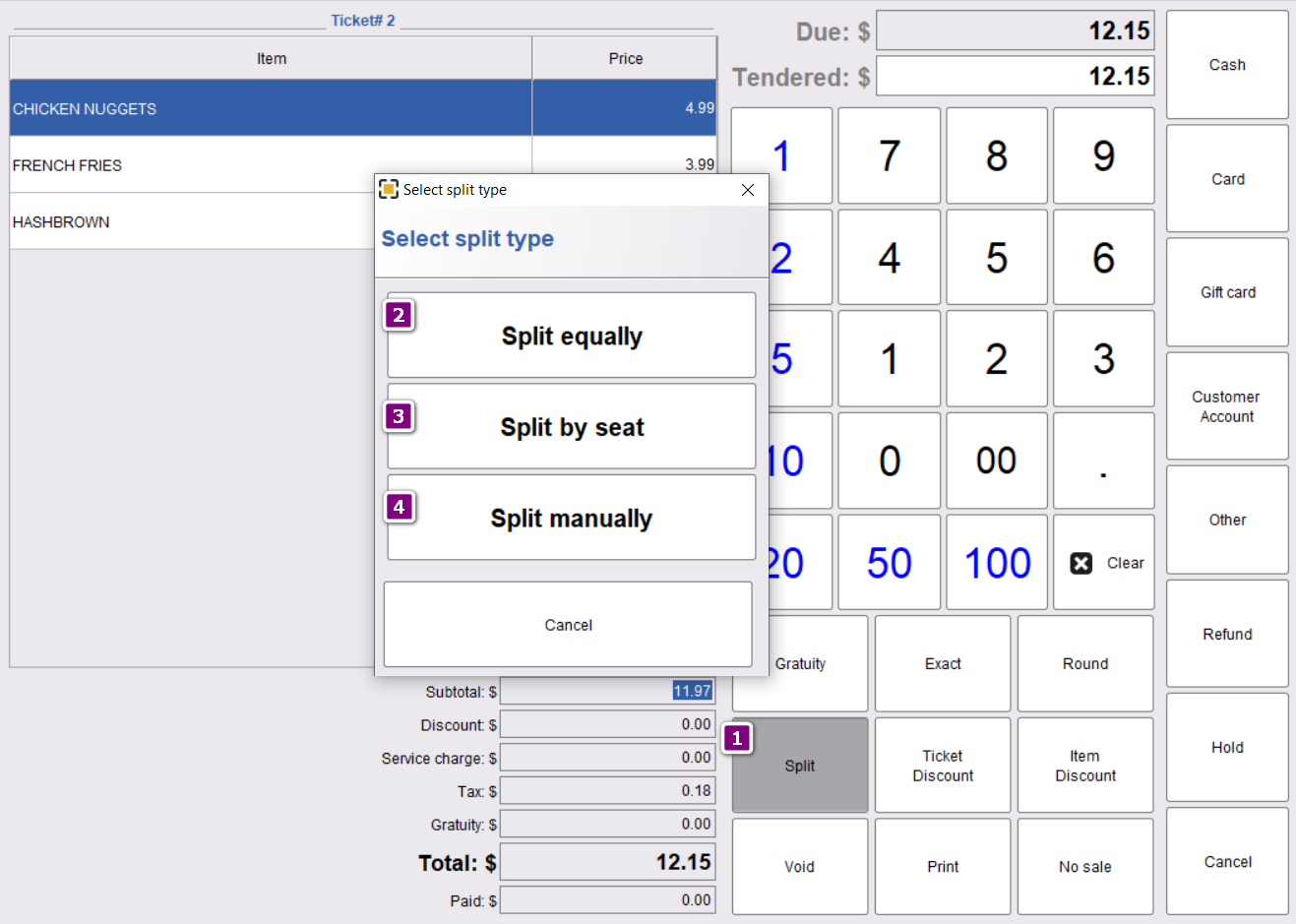
Equal Split
If the cashier/server selects equal and manual split the system will ask for the number of splits.
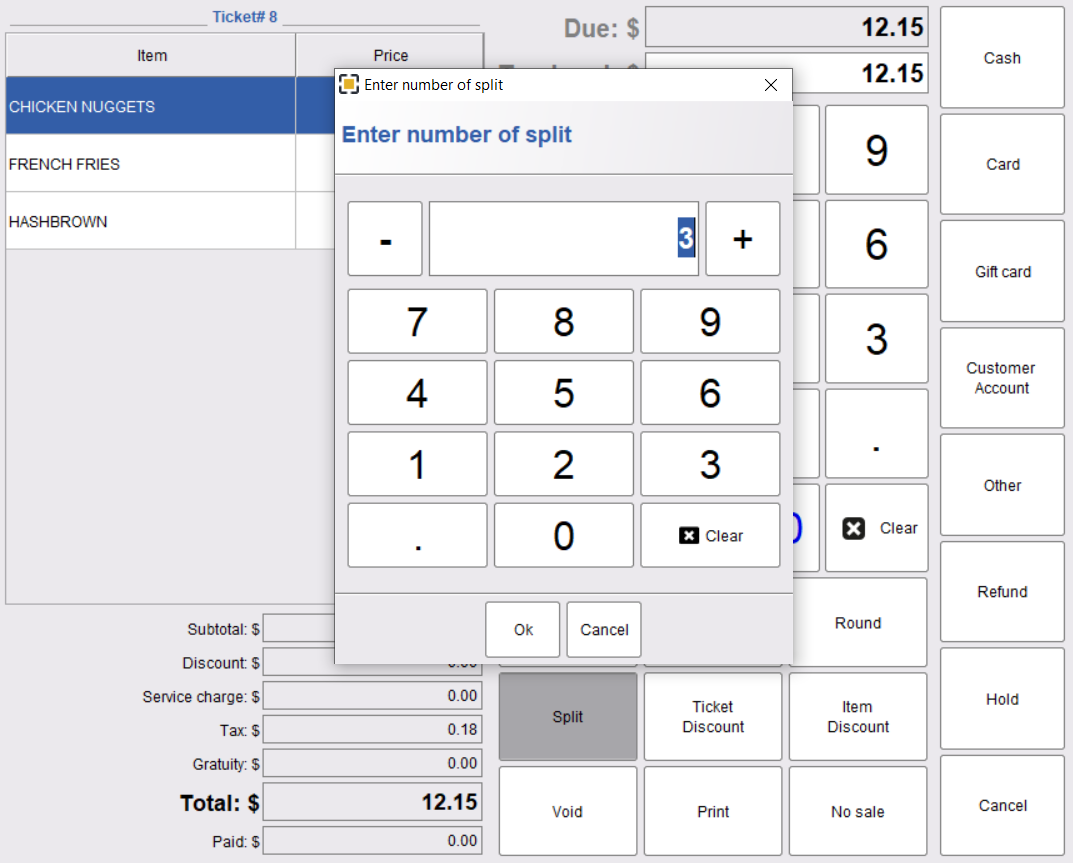
If a guest, for example, asks for 3 equal splits, the system will divide the existing ticket into 3 equal tickets.
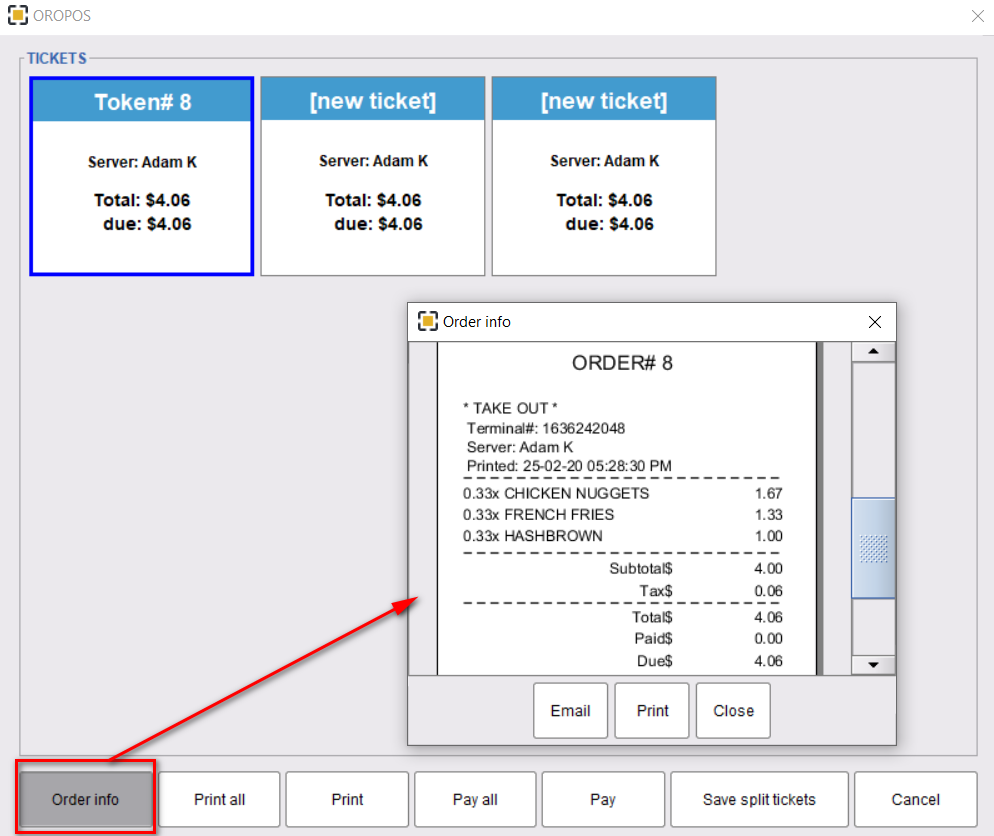
Manual Split
In the case of a manual split, the system will create new tickets and show options to move or split menu items across different tickets.
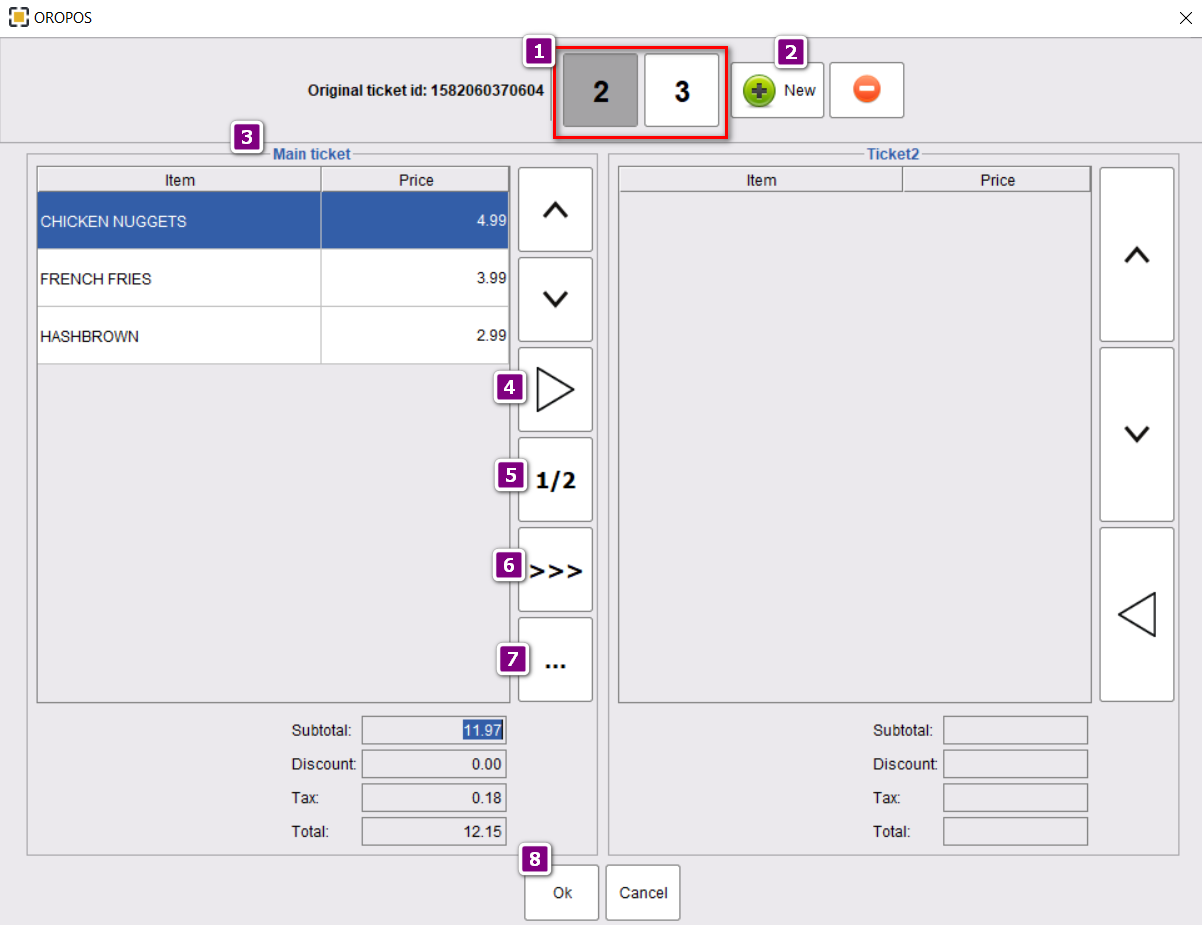
- Ticket selector to load ticket in the right panel.
- To create a new ticket if necessary.
- Main ticket.
- Transferring menu items to another ticket.
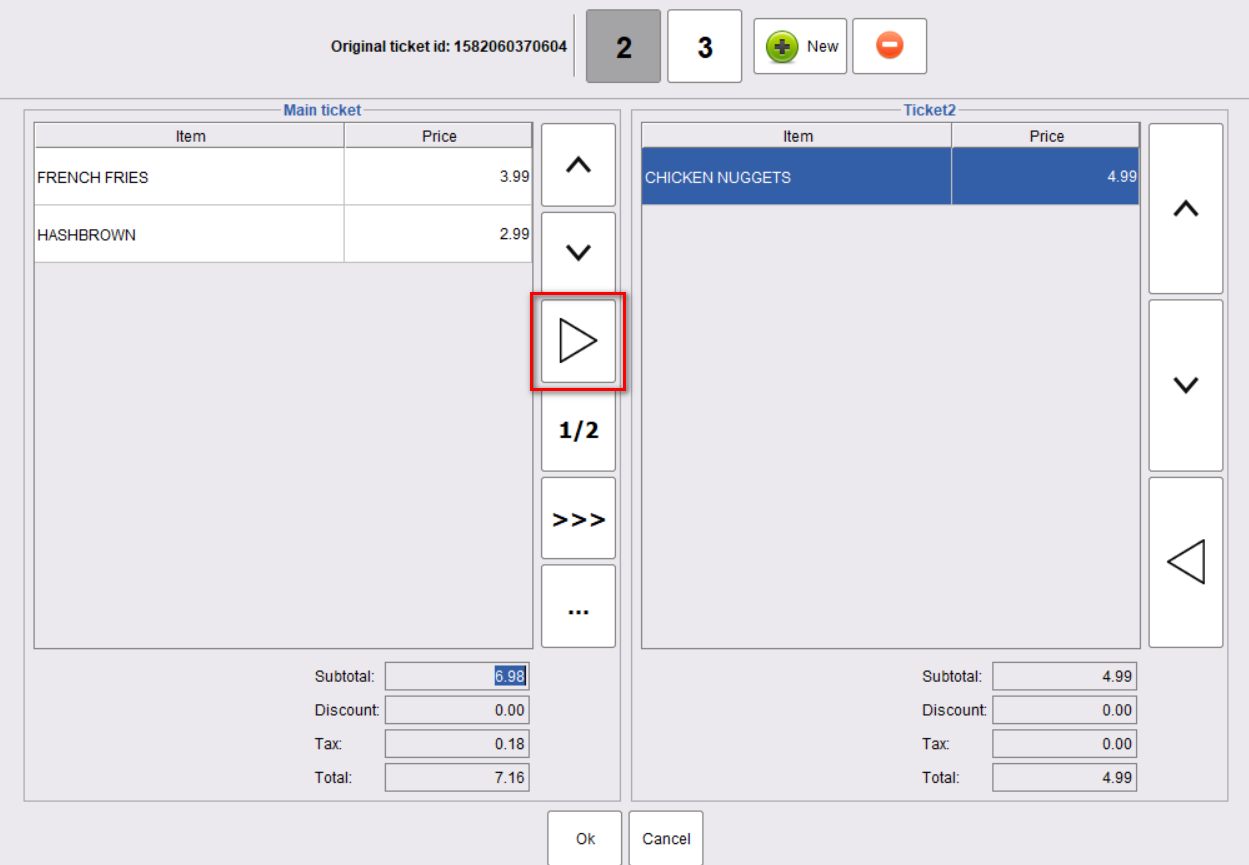
- Splitting a menu item in half.
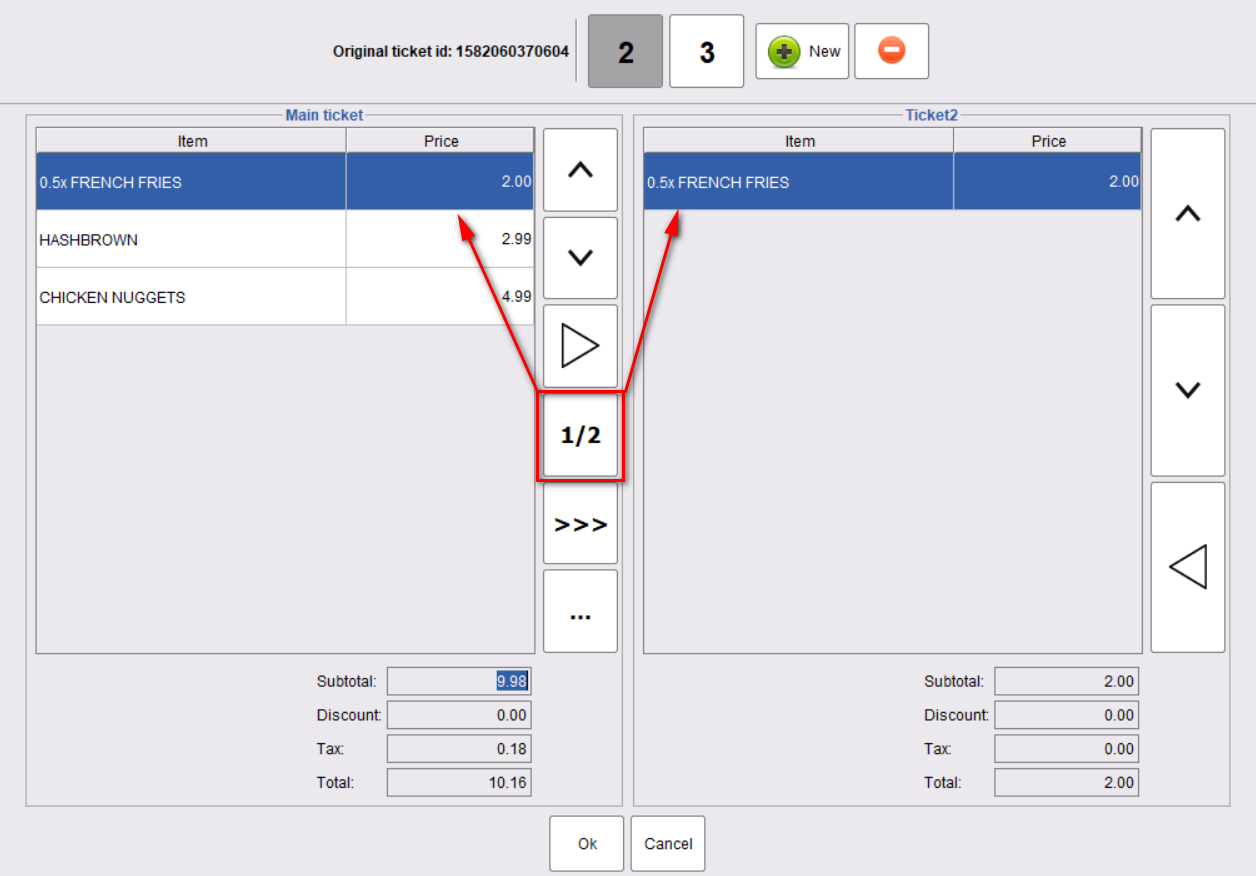
- Splitting a menu item across all the tickets equally.
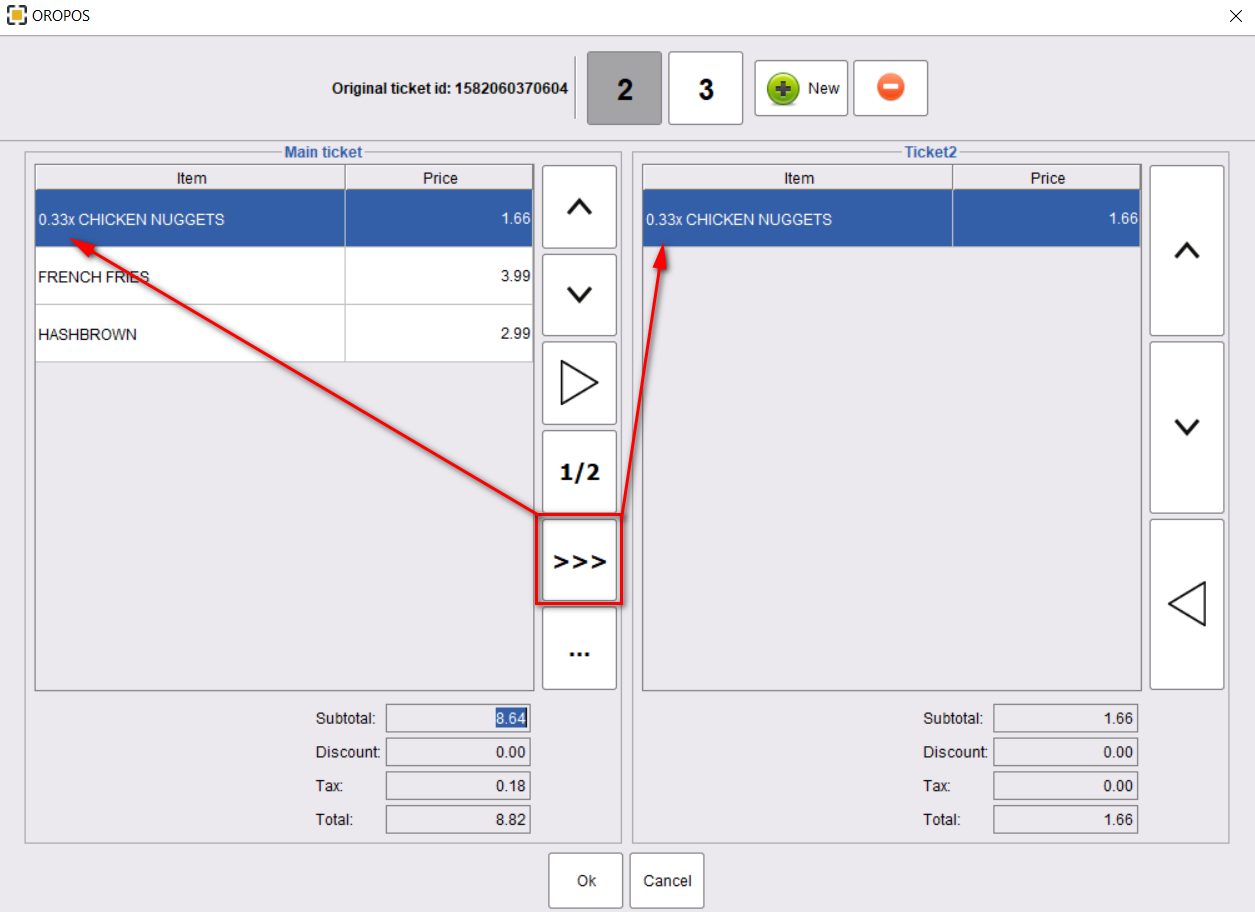
Sharting one items to multiple ticket
- Item split among selected tickets.
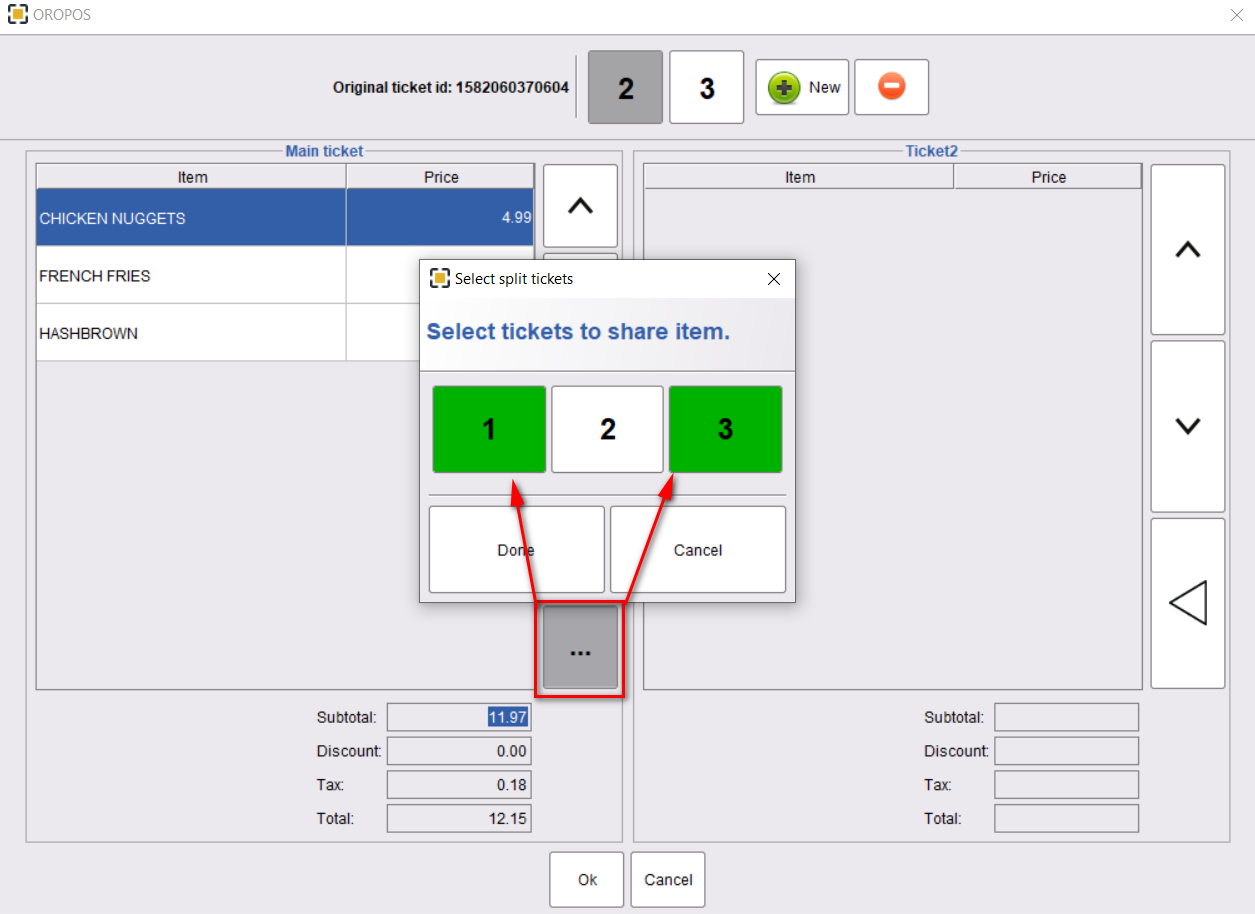
Splitting a ticket by seat
Turn on the seat based order feature following the article below,
When the server takes order by seat number and select seat-based split, the system will generate a new ticket for every seat. and the respective items are transferred to those tickets. In the following example, A table with 6 seats ordered 7 items. Guest seating in number 1 ordered 2 items. So ticket number 1 will show two items. In the same manner, the other guests will find their own tickets.
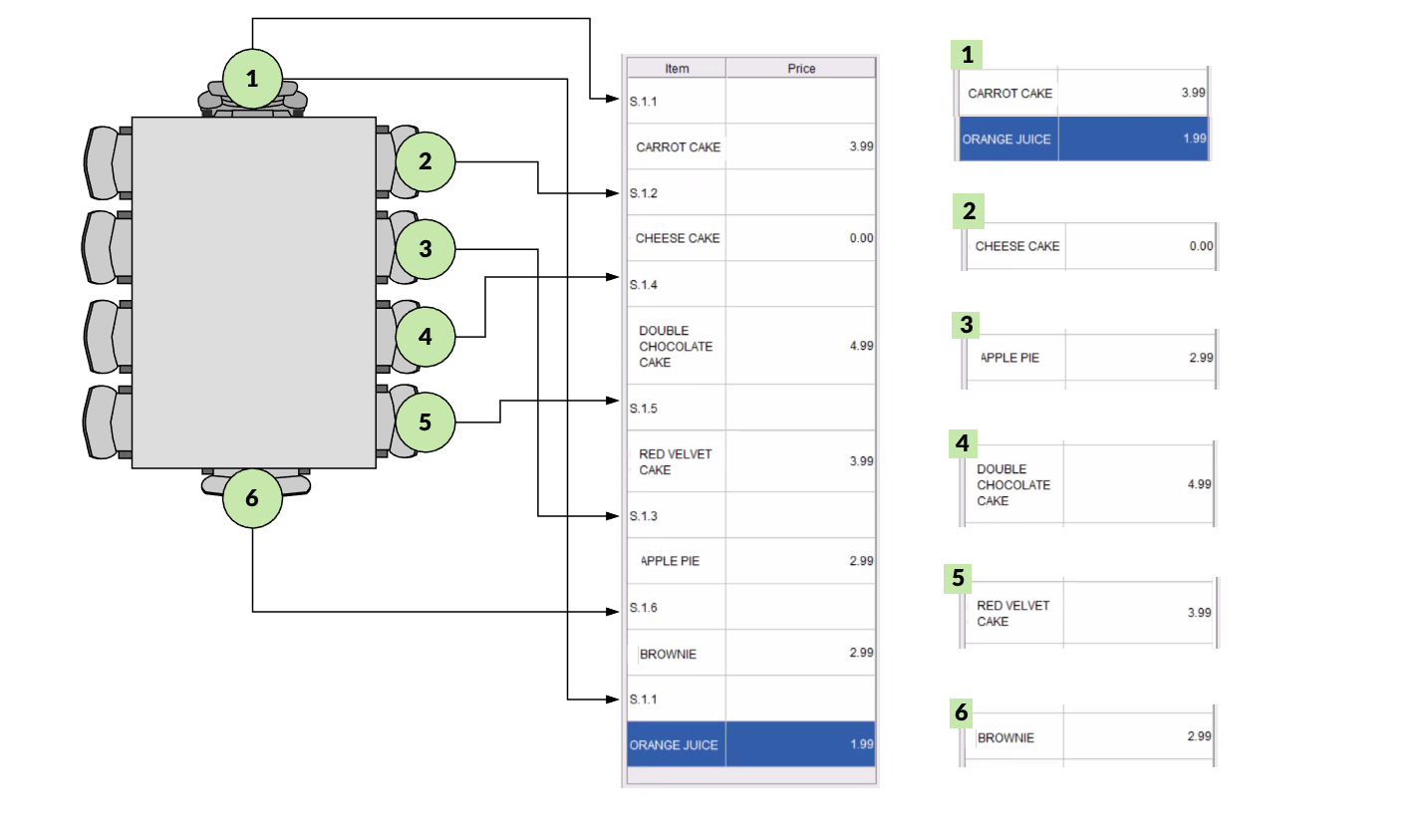
In the pos after splitting the tickets will look like the following picture,