Congratulation! You store has a new employee. You now can create a account the system. To do so login and go to back office–>Admin–>Users–>Create New. You need to follow these steps.
- Set up employee id.
- Fill out the form.
- Create a new login PIN/password.
- Select user type.
- Upload employee photo.
- Make it active.
- Ok to save.
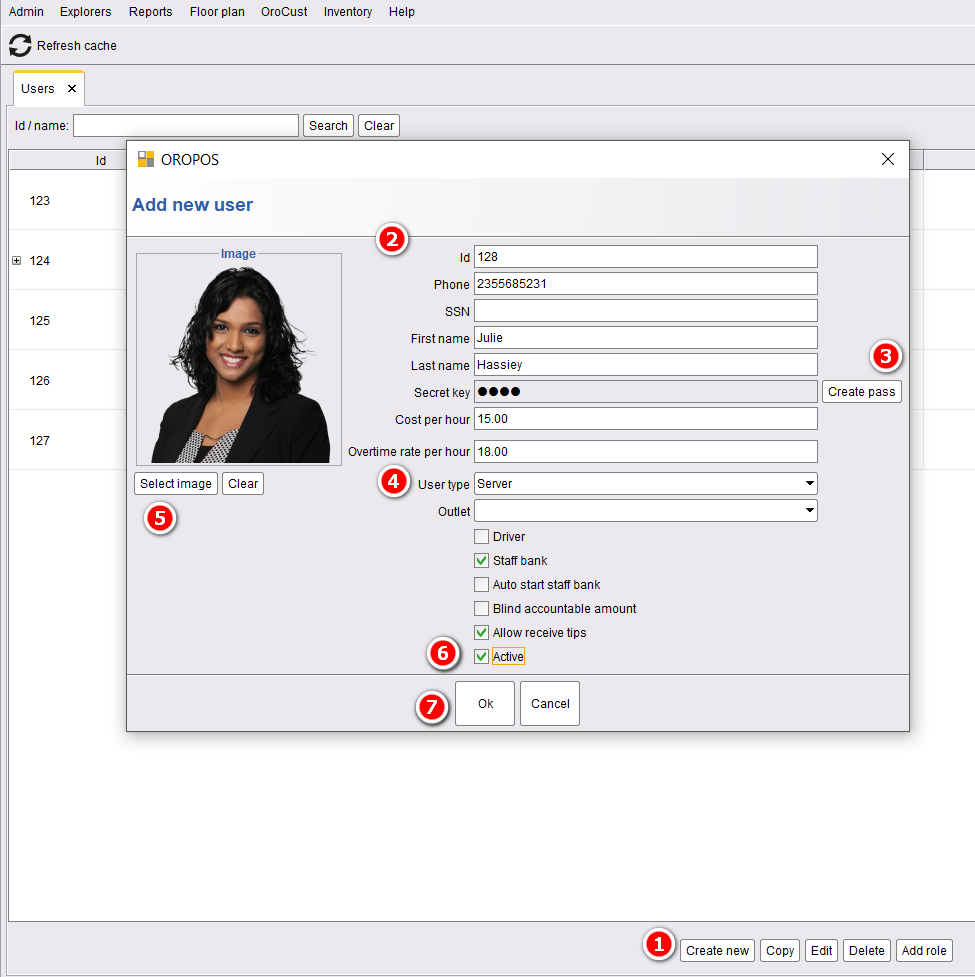
In ORO POS, user permission is defined in the user type. We recommend a store to create users types before employeers are added in the system. To create a new user type go to back office go to –>Admin–>User Types–> Create New user type. Then
- Create a new user type.
- Name your user type.
- Select the required permissions of your choice.
- Press ok to save.
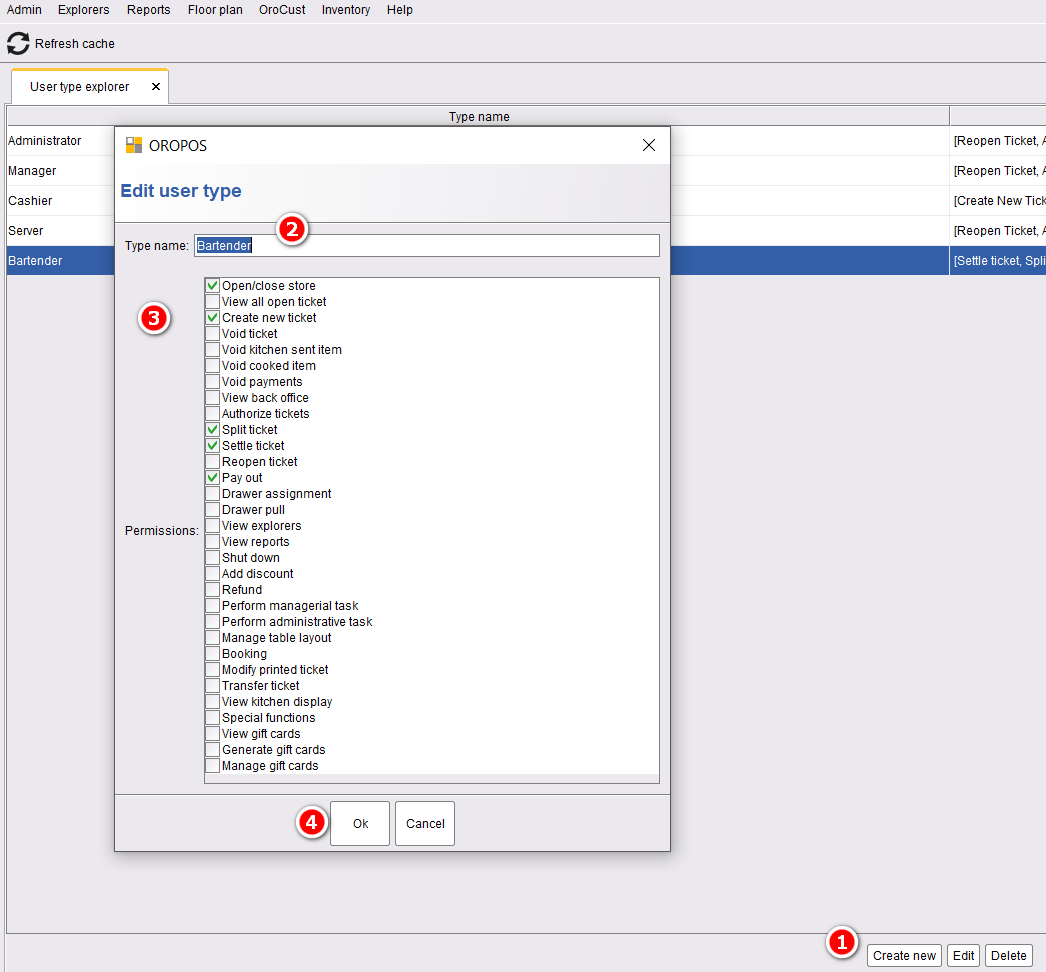
User permissions may be different in different version of our POS. The follow table shows the common user permissions.

