To set a terminal as a master terminal just go to, back office–>admin–> terminal configuration–> select the master terminal option and restart the POS.
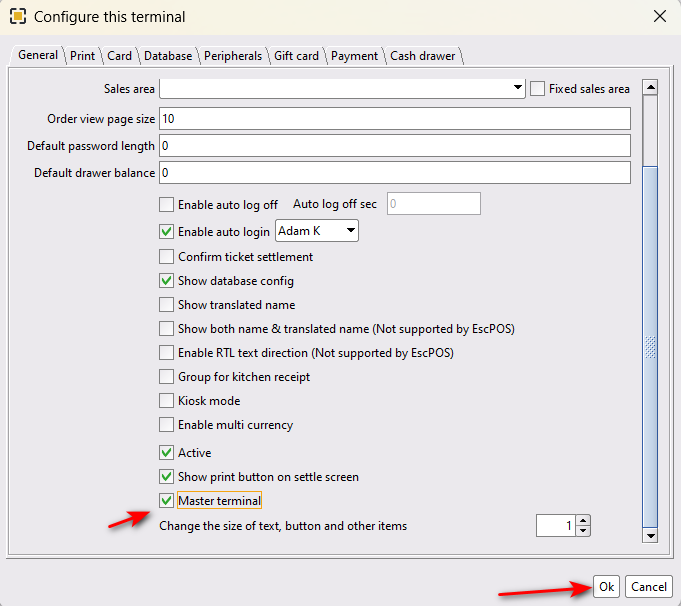

Oropos
Floor Plan
Cust
Inventory
To set a terminal as a master terminal just go to, back office–>admin–> terminal configuration–> select the master terminal option and restart the POS.
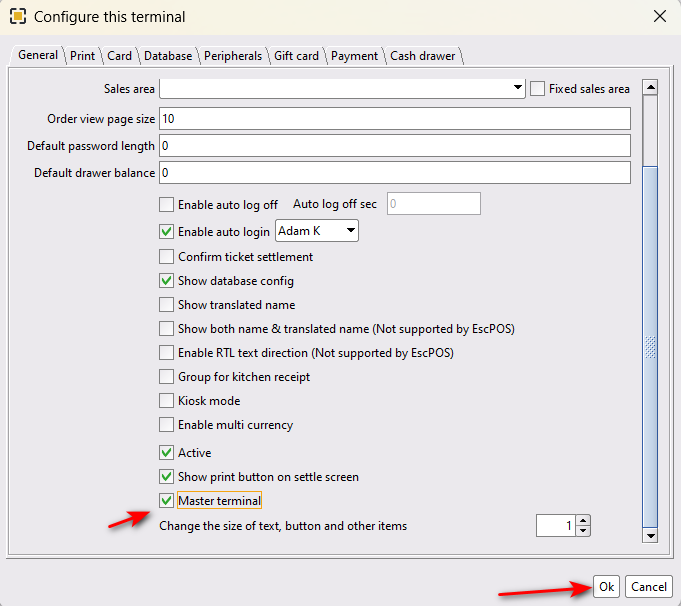
In this page

