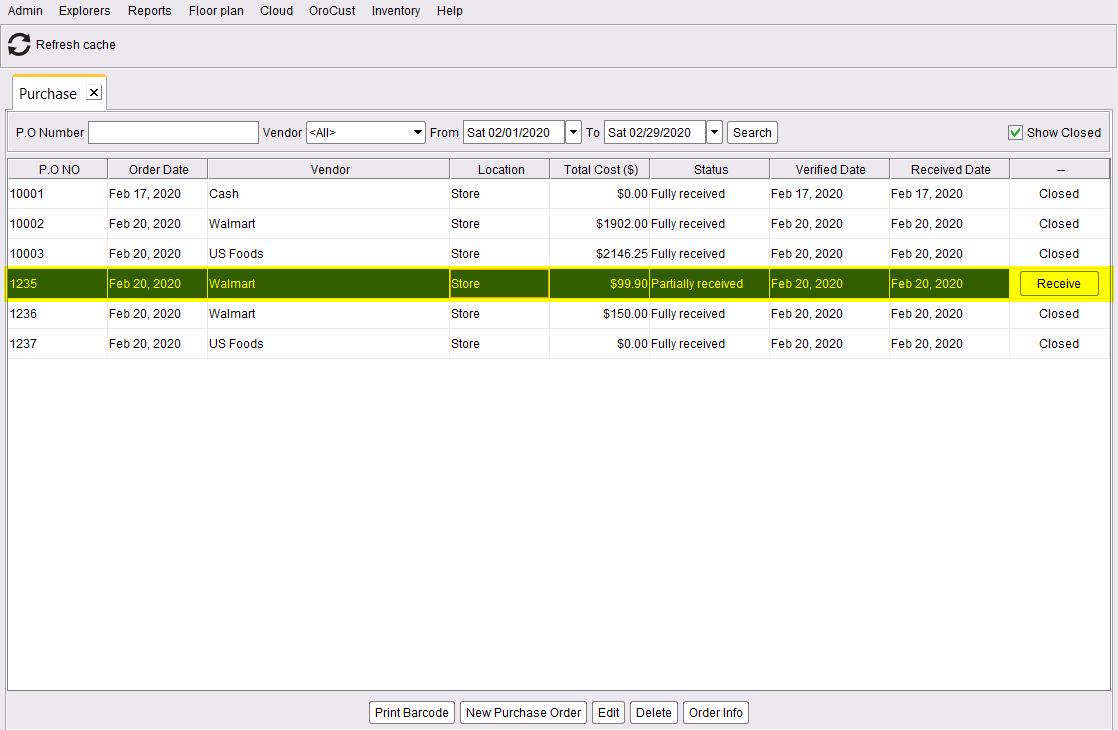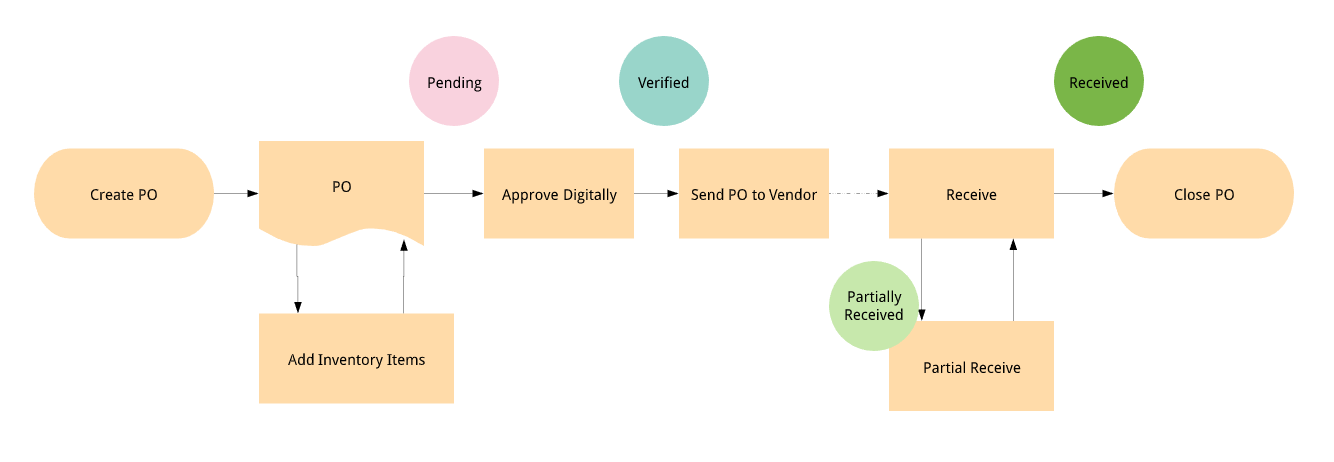
A store can manage purchase orders in the following 2 ways,
- Direct purchase.
Store purchases from vendor and record the order. - Send purchase order and receive.
Store sends formal purchase order to the vendor and record partial or full receive.
Direct Purchase
Usually, the small stores purchase inventory items from nearby stores and keep a record of the invoice as a purchase order. To create such purchase orders go to back-office–> inventory–> purchase
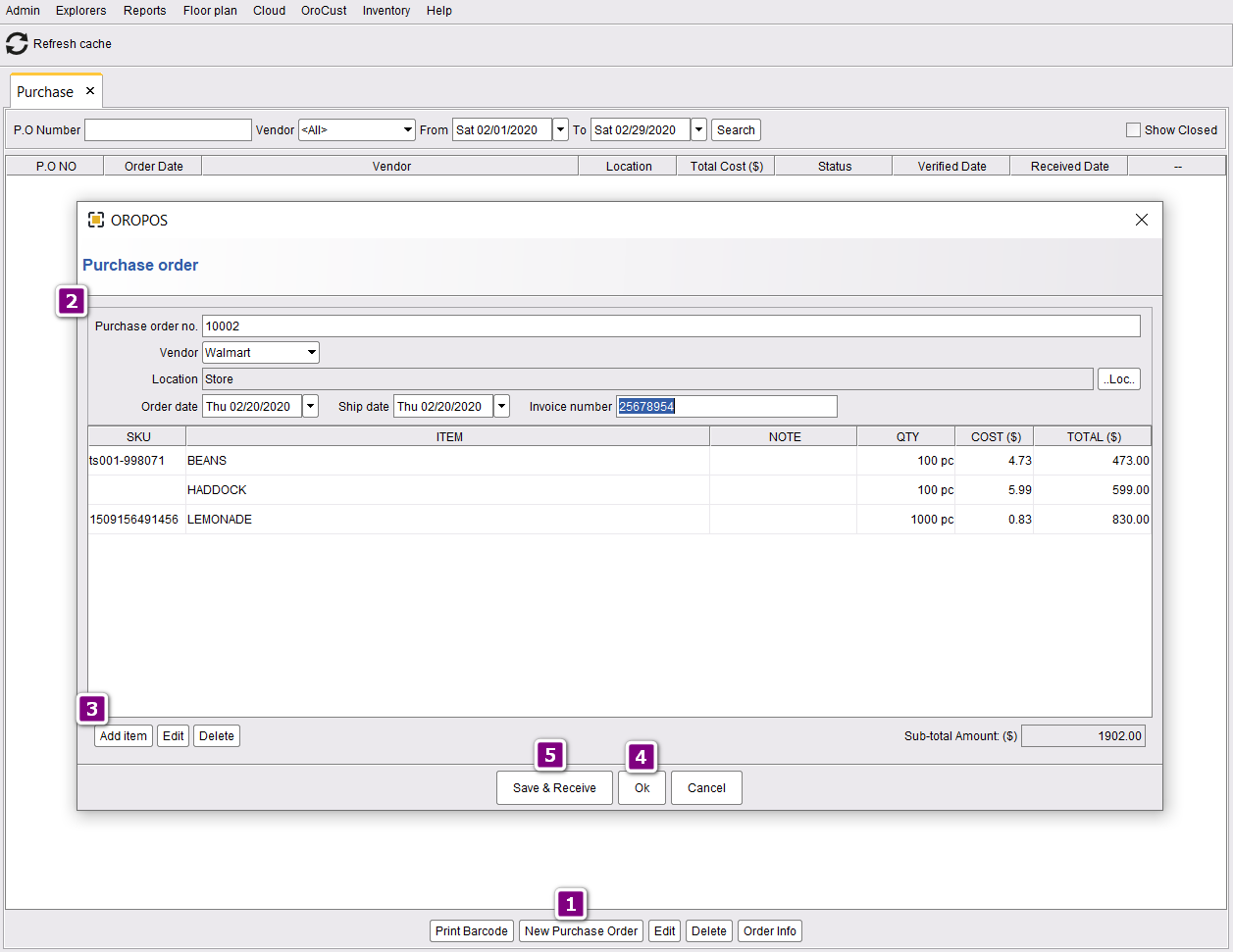
- Click on new purchase order to initiate the process.
- Insert purchase order number and other informations.
- Add inventory items of that purchase.
- If you want to save PO for later edit click ok . In direct purchase mode you can skip this and go to 5.
- Press save and receive to fullfill the purchase order.
Once you click on save and receive the order will look like the following where the staus is fully received and closed.
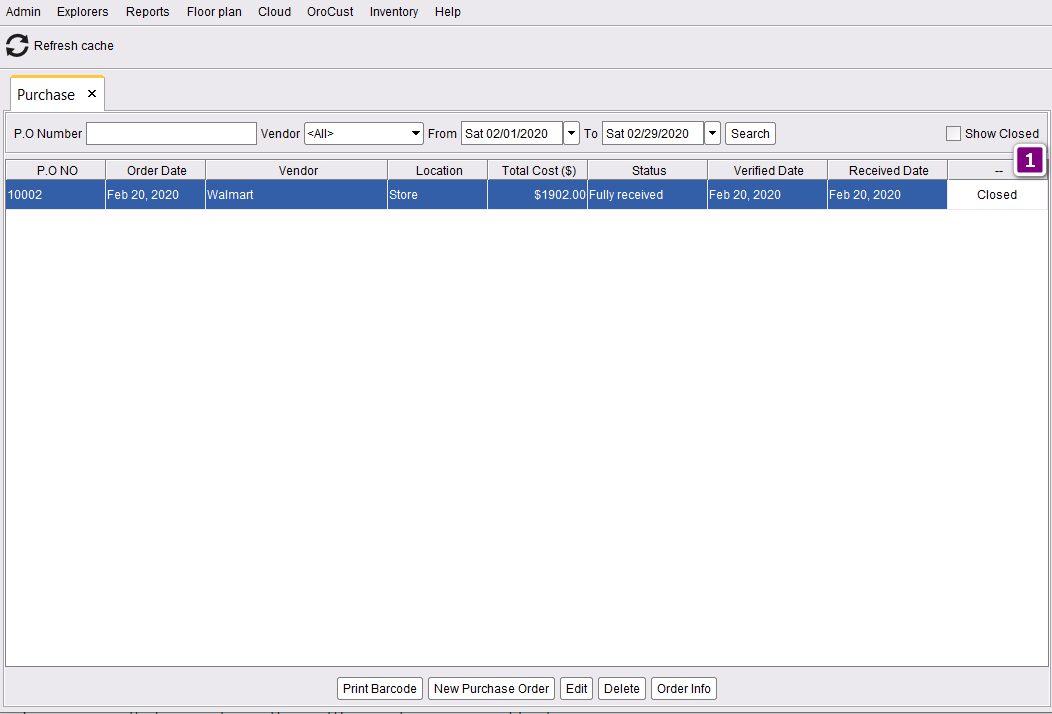
Send purchase order and receive
this mode has the following steps.
- Create purchase order.
- Digitally approve the purchase order.
- Send the purchase order to the vendor.
- Receive inventory items items fully/pertially.
Create Purchase Order
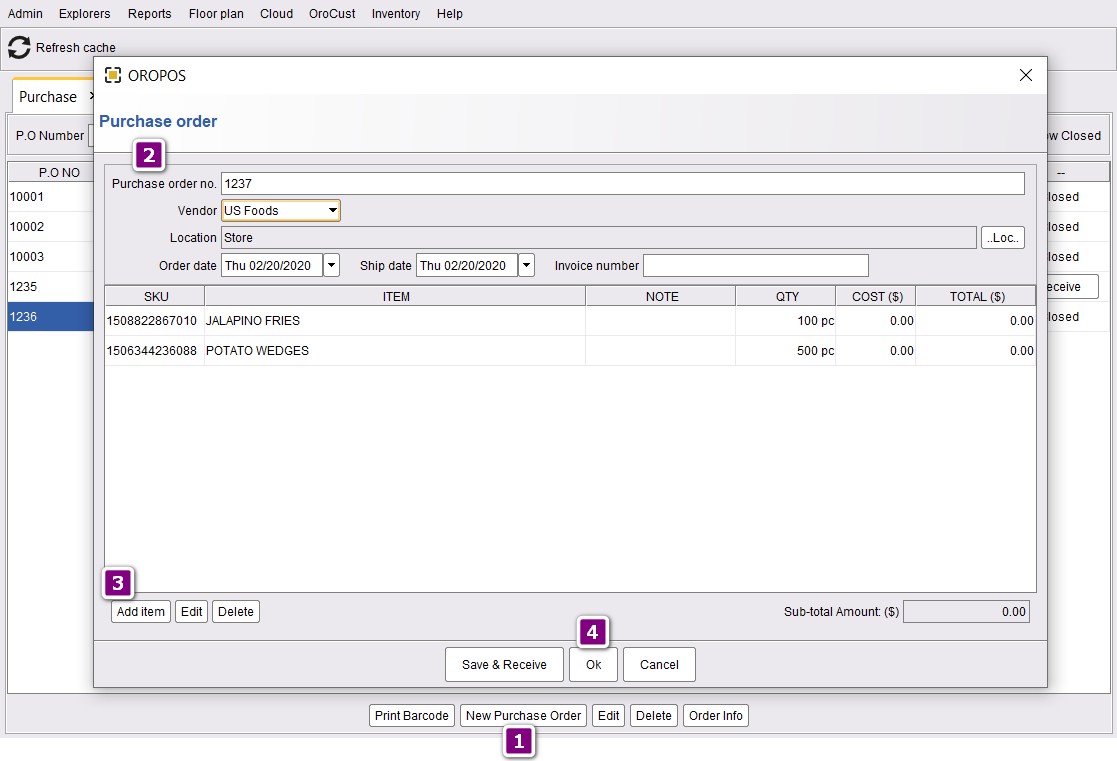
- Click on new purchase order to initiate the process.
- Enter all the informations with PO number.
- Add inventory items.
- Press ok to save the changes.
Now your purchase order will show the pending status.
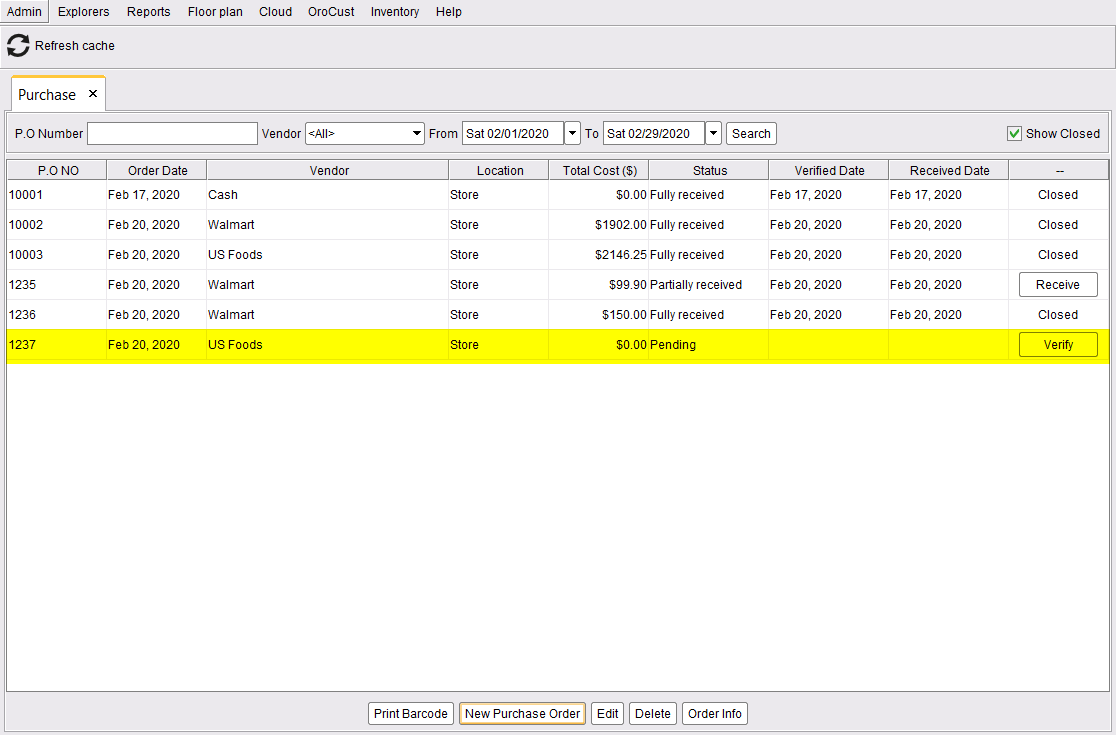
Digitally Approve The Purchase Order
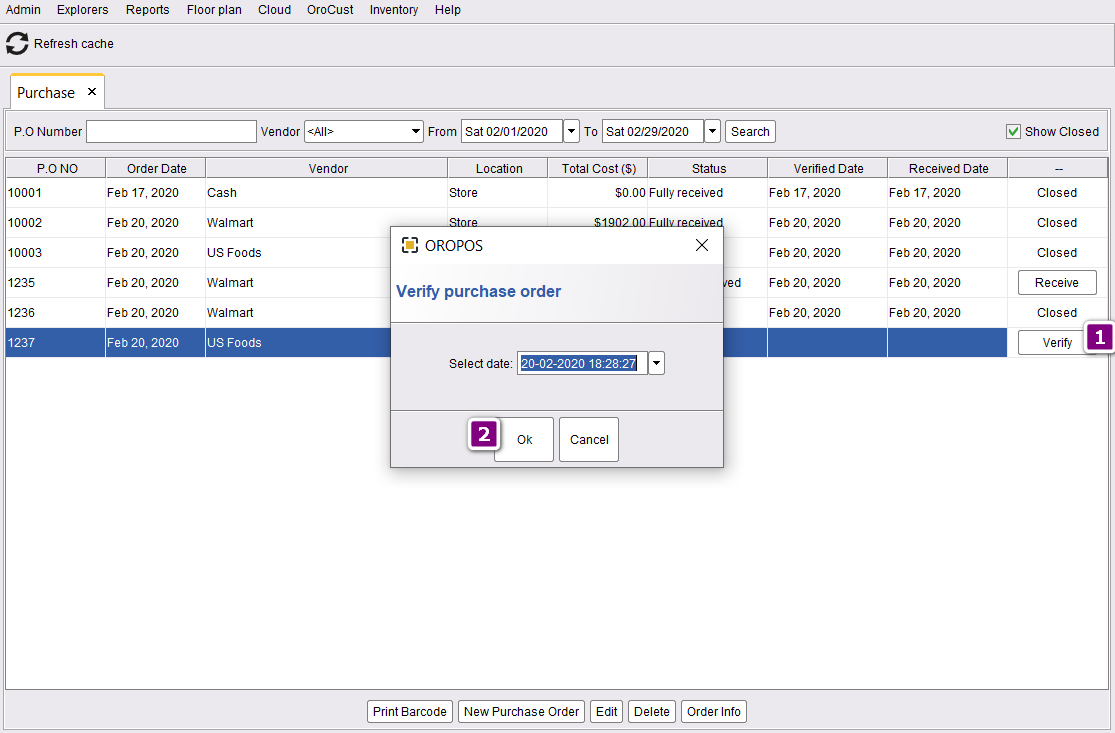
- Click on verify to varify the PO.
- Press ok for the current date and time.
Now your status of this PO will show varified.
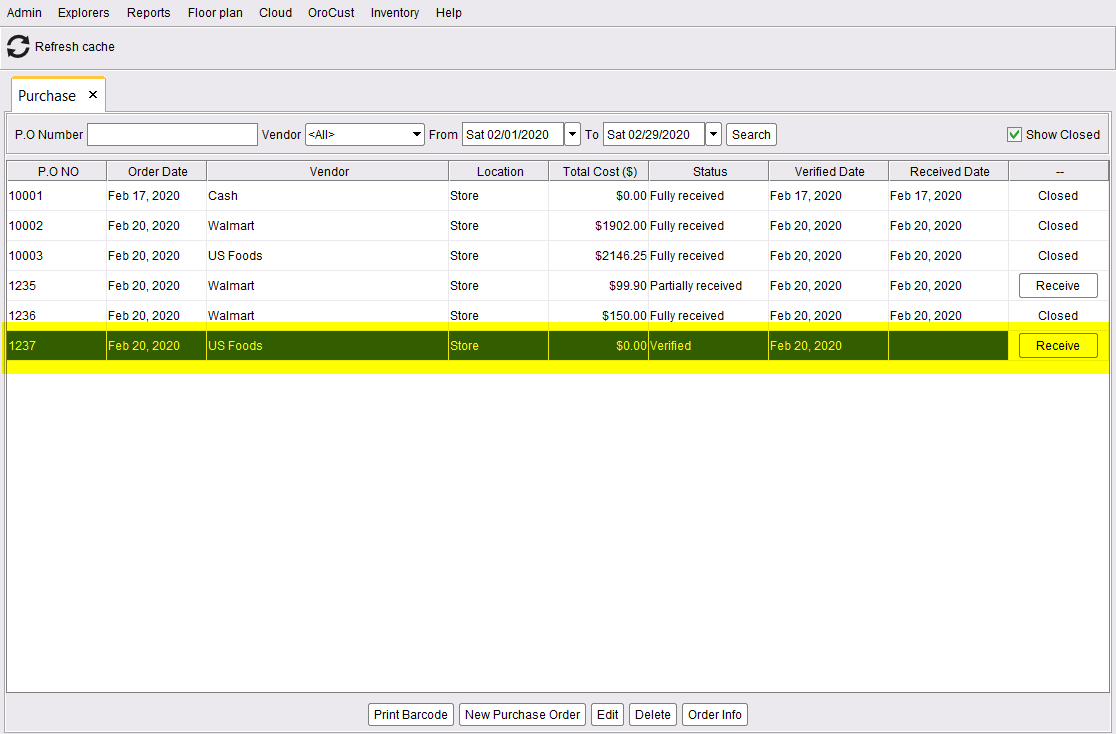
Send the purchase order to the vendor

- Select the PO order.
- Click on Order Info.
- Send it to your vendor via email.
The mailed PO will look like the following
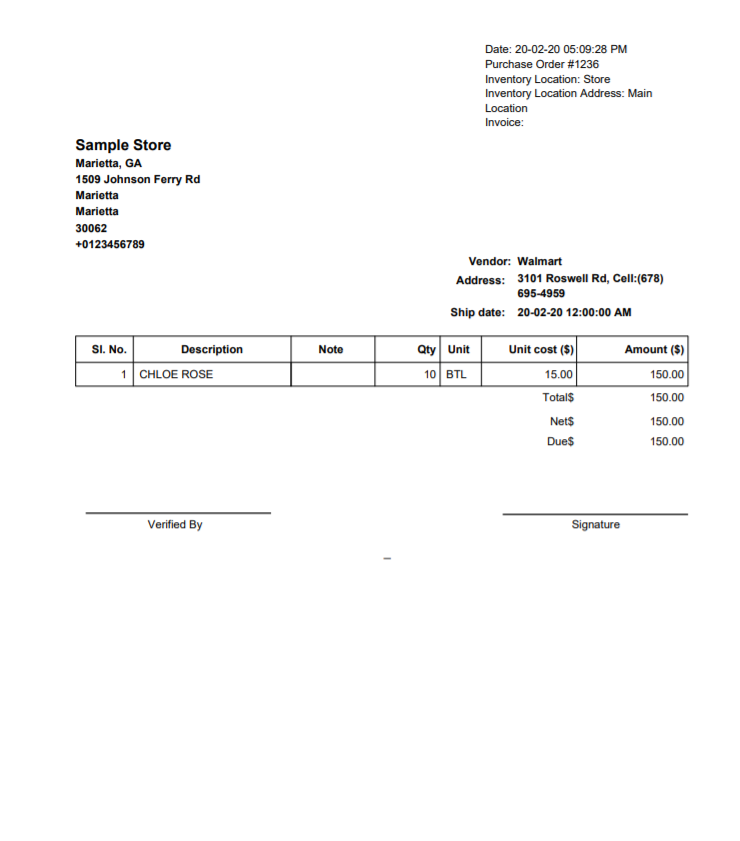
Receive inventory items items fully/pertially
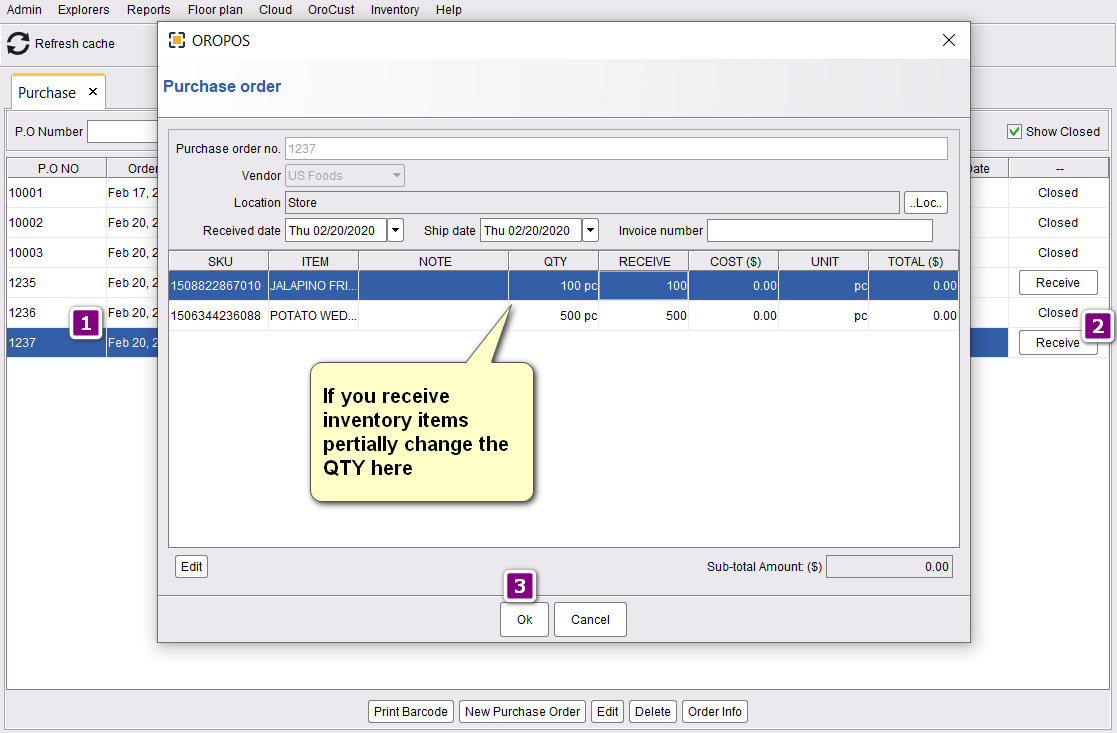
- Select the PO.
- Click on Receive.
- Press on OK if you receive the items fully.
Once you receive the items fully it will turn the status to fully received and closed.
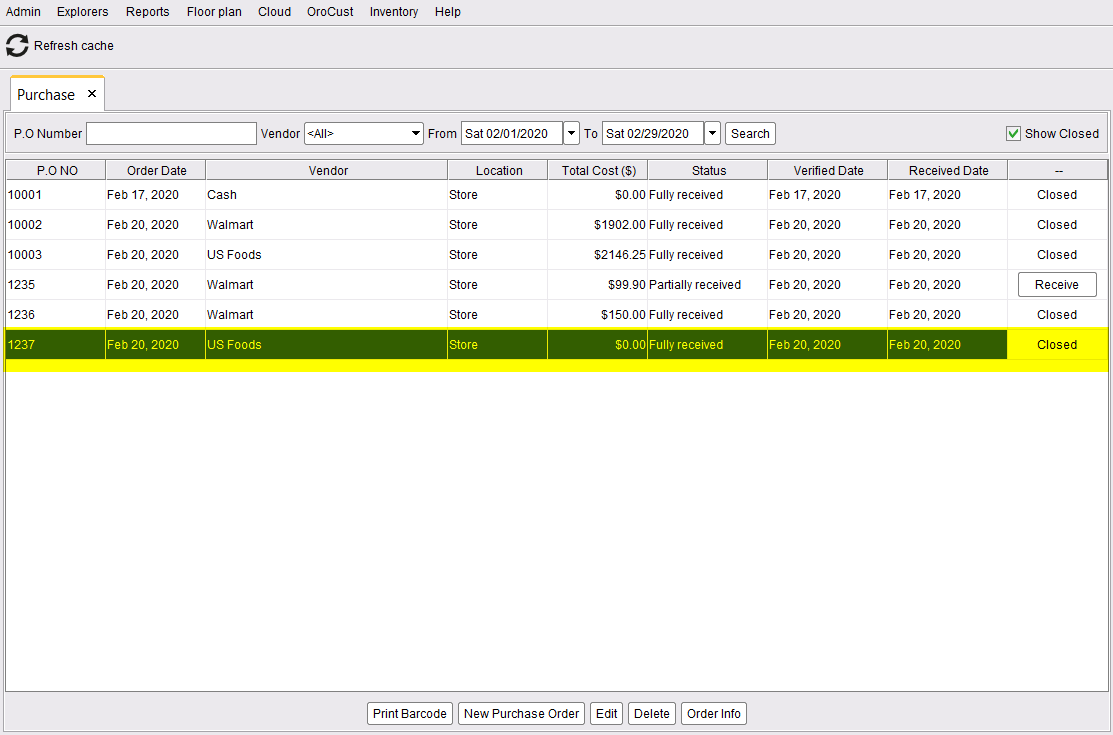
If you have an order which is partially received will look like the following